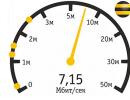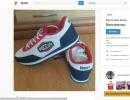Review of text editors for computers. What types of text editors are there? What is the name of the text editor
We got acquainted with the basic computer terms and definitions. We practically studied the purpose of all (almost) keys on the keyboard specifically using examples. Only a number of function keys remained uncovered F1, F2,..., F11, F12. And, although I have already mentioned two keys, it is best to consider their purpose in specific programs. Since in different programs these keys are often “hardwired” with different functions.
Therefore, as we consider the purpose of various programs, we will simultaneously consider the purpose of the function keys.
One of the most used types of programs are text editors or, as they are sometimes called, word processing programs.
Other name text editors — word processors. This name was inherited from the 70s of the last century. At that time there were no “powerful” text editors and graphics.
But there were special machines that combined the capabilities of entering text from a keyboard, displaying the entered text on the display, a built-in computer for the simplest, as well as a printing device. These devices were called word processors.
By the way, as I already wrote in the lesson “”, the key "Print Screen" then performed the function of sending the screen contents for printing. Now, in almost all editors, a key combination is used to send screen contents for printing "Ctrl+P": + .
With the development of computer technology, computer programs appeared - text editors that perform similar functions. These programs inherited the name “Text Processor”.
With the names, I think it’s clear. Now let's see what they are.
There are actually a lot of text editors and their varieties. To the point that when you write a letter to someone or leave comments, you use the built-in text editor module in your email, blog or forum.
So why are there so many of these editors, how do they differ, and which one is best to use?
Let's look at a few editors to answer these questions.
Likewise the menu item "Edit". 1st group - canceling the last action. 2nd group - cut, copy, paste, delete text. 3rd group: text search and text replacement (this will be a separate lesson). 4th group - this is the selection of all text, and an interesting menu item "Time and date".
As we can see from the drop-down menus, Notepad uses two function keys. More precisely three.
Key F5 is used as a hotkey and serves to insert the current time and date set on your computer into the text.

Key F3 used to continue searching for text (as I said, this will be a separate lesson).
Well, the key F1, which is no longer even mentioned, calls up help for the program you are currently using. In our case, help using the Notepad program.
Also note that almost all items in the drop-down menus can be performed not with the mouse, but with hot keys.
The exception is least used menu items “Save as...”, “Page settings...”, “Exit” (successfully replaced by a red cross), “Word wrap”, “Font...”, “Status bar”, “Call help " and "About the program".
Typically menu items "File" And "Edit" quite enough to work in any text editor.
Another important point! Menu item "About the program" available in any program. Here you can see the manufacturer of this software and, very importantly, program version.

The Notepad editor is quite simple and lightweight. “Lightweight” means that it takes very little resources from the computer during operation. Moreover, files in the format in which it default saves files ( .txt), very small in size.
Actually, that’s where the advantages end. It is impossible to insert any pictures, tables, or objects here. Text only.
Whether or not to use this editor for your work is up to you.
For my part, I will say that I use this editor to save texts of jokes, recipes, wise thoughts of great people, my logins and passwords (which does not exclude). Saving is convenient, but editing... not so much. An example would be a lesson. Such tricks will not work in the Notepad editor.
Similar simple editor programs are available on the Internet. So called text online editors. An example of one such editor is shown in the screenshot. Internet address https://note-pad.net

Quite convenient if you don’t have a notebook with a pen at hand. At any time, you can download the information entered there and then simply delete it.
You can work with or without registration. If there is no registration, then after closing the browser the information will be lost.
Well, if there is registration, then the data is saved. Moreover, you can “link” this little diary in the cloud to your email so that you always have it at hand. But this is also a separate topic.
WordPad
Another text editor that is installed on your computer by default is the WordPad text editor (Wordpad). By default, it is called in the same way as the Notepad program.
True, there is a noticeable difference in this program for users of Windows XP and Windows 7. In these operating systems, different versions of this editor are installed by default, although the principle of operation in them is absolutely the same.
WordPad (version 5.1) included with Windows XP
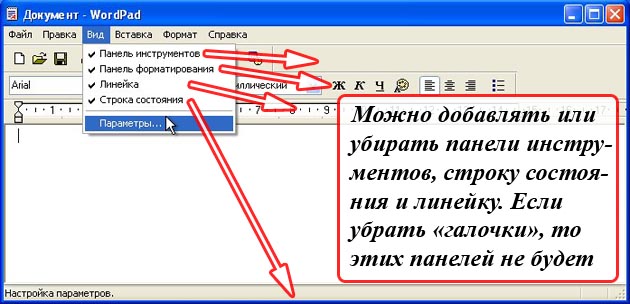
As you can see, the menu is approximately the same. The “View” menu item has just been added, which adds or removes toolbars with icons. Moreover, these panels can be removed or added by clicking on the corresponding item in the drop-down menu with the left mouse button.
The principle of operation in this editor is the same as in Notepad. But the functionality is a little richer.
Here we can already create a document similar to the statement from the lesson “Editing and Formatting”.
Interesting point. There is no F5 hotkey to insert the date and time. But now there is a choice in what format you want to see the date and time in your text.
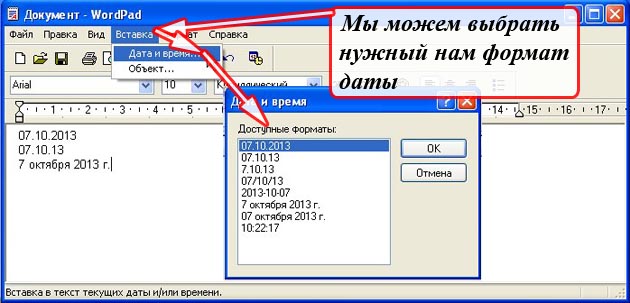
WordPad (version 6.1) included with Windows 7

In the redesigned interface, the developers (programmers and designers) tried to arrange all the elements more compactly and more convenient for the user. Whether they succeeded or not, decide for yourself.
For example, it was difficult for me to adapt. For 20 years I have gotten used to classic interfaces. But there is nowhere to go, you have to master it. And, if with WordPad everything is more or less simple, then I “got used to” the programs from the professional office suite from Microsoft for about a month.
But, on the other hand, after working for a couple of weeks, I found many advantages and conveniences in the new interfaces.
What more can be said about this version of WordPad.
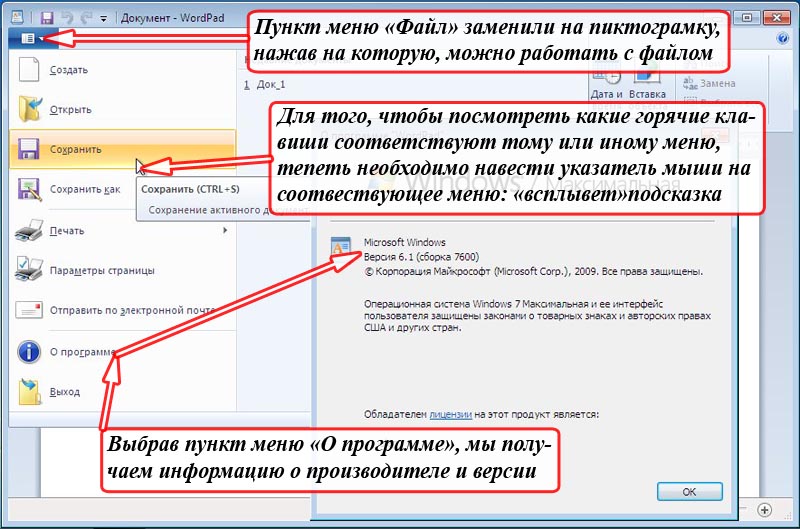
The classic “File” menu item has been replaced with an icon, clicking on which opens a standard submenu for working with the file. Here we can see information about the manufacturer and version of the program.
Well, in order to find out whether there are corresponding hot keys for executing a menu item, you need to hover the mouse pointer over this menu item. In this example, I hovered the mouse over the “Save” text. I got a hint for corresponding hotkeys "Ctrl+S".
Another important point!
Default WordPad saves files in the format RTF (.rtf), which can be opened and edited in the Word text editor from the same Microsoft company. But you can no longer open and edit in Notepad.

But I want to draw your attention to another format in which you can save the contents of the file. This open office document format - OpenDocument Format, ODF(open document format). What does open mean?
A little history
As I said, as soon as computers appeared, text editing programs immediately appeared.
Software manufacturers began to create word processors and come up with formats in which documents could be saved and stored.
These editors entered the market with different prices, functionality, etc.
Each development company jealously kept the secrets of the specifications of its formats from the eyes of competitors. The market is the market.
The most interesting thing is that documents made in one editor could not be opened in another editor. Since the specifications were not published anywhere for public viewing, but were kept secret, they were closed.
Time flew by. Editors and formats multiplied until problems began.
Imagine that you work for a large corporation. Your corporation has purchased a professional word processor for its employees.
As time went. Millions of documents were created. And suddenly the company from which the program was purchased went bankrupt. All. The purchased program is no longer supported.
More time passes. Computers are advancing, new operating systems are being created. And, at one fine moment, the program suddenly does not install on a new computer under a new operating system.
And the new editors do not support the format in which the corporation has produced documents. The situation, of course, is not a stalemate. But how much time, nerves and money will it take to translate documents into new formats?
What if the format into which you are translating your documents ceases to be supported in a year or two along with the new editor you purchase?
And what, so in a circle?
The world community looked at this nightmare, or rather experienced it in its own skin, and came to the conclusion that this situation must be corrected. And as quickly as possible.
The result of many years of work was a standard that was developed by the industrial community OASIS .
Then, all software manufacturers, including text editors, were recommended to include in their programs the ability to save documents in open formats.
Thus, support for open formats in the WordPad editor appeared with the release of the Windows 7 operating system. And in office programs, starting with the Microsoft Office 2007 office suite.
Thus, if a file is saved in an open format, then in the future it will be possible to open it with any editor under any .
Professional text editors
Professional text editors are usually included in special office packages. These packages include a set of programs needed in production.
The range of tools in the programs from these packages is simply huge. The features and amenities are simply impressive.
You've probably all heard of such an office suite as Microsoft Office (Microsoft Office), which includes application programs: Word (Word - text editor), Excel (Excel - spreadsheets), Access (access - databases) , Outlook (Outlook is an email client, which we already talked about in the lesson “Client and Web Interface”), etc.
We will briefly look at all applications, but not within the scope of this lesson.
Software package (applications) Microsoft Office is paid. Now I specifically looked at the prices on the Internet.
For example, the latest office suite from Microsoft “Office Professional 2013” for installation on one computer costs 19,559 rubles (when I looked at the price, the chewing gum fell out of my mouth).
In this article I want to mention only one program from this package - a text editor Microsoft Office Word.
As in the case of WordPad, starting with Microsoft Office 2007, the interface of programs from this package has changed.
If Word from Microsoft Office 2003 still had the old standard interface,

then in Word from the Microsoft Office 2007 package it is already updated.

By the way, a classic example from our excursion into history. “Office Professional 2013” will only work on the Windows 7 and Windows 8 operating systems. But on the Windows XP and Windows Vista operating systems, the programs from the package can no longer be installed. So-called, incompatibility.
Plus, support for applications from the Microsoft Office 2003 suite, which is “ideal” for Windows XP, is ending.
But that's not all.
By default, Word from the Microsoft Office 2003 package saves files in the DOC (.doc) format, and Word from the Microsoft Office 2007 package in the DOCX (.docx) format, which are partially incompatible with each other.
And, although this problem can be solved, a bad trend can still be traced.
But not everything is so bad and sad. And it is not at all necessary to install broken or stolen Microsoft Office on your computer.
An alternative to a paid office software package is free (free) office packages OpenOffice.org(open office org) and LibreOffice(Laybre office).
In terms of functionality, free office suites are almost in no way inferior to the package from Microsoft Office.
The application interfaces in OpenOffice.org and LibreOffice are almost the same.
Default programs from packages save files directly to open formats.
Text editor interface Writer(raite):

As can be seen from the figure, the program interface is closer to the classic look, in contrast to the updated interfaces from Microsoft.
As I already said, there are quite a lot of tools in the programs of these packages. Here is an example for the Word editor from Microsoft Office 2003

Is it possible to learn the purpose of all available tools? I don't know. I didn't even try it. Two toolbars, “Standard” and “Formatting,” which are enabled by default, were enough for me to work.
I actually studied the purpose of the editing tools in these panels. Where at random, where by calling up help for the program using a key F1. Well, I partially watched the lessons on the Internet, fortunately they are now “like dirt.”
Almost every programmer feels the need to find the best development tools. These could be editors, libraries for task management, frameworks for simplifying work on projects, etc.
Tools make work easier and at the same time increase productivity.
Of all the tools developers ever use, the hardest one to choose is a text editor. Livecoding.tv streamers use a wide variety of editors, and almost everyone is passionate about their choice.
Not to mention that there are separate communities for each popular editor. In the end, everyone has their own preferences, their own arguments for and against.
The editor plays a fundamental role in any developer workspace. The code is written, debugged and executed using a text editor.
Choosing the perfect editor for your work can be a complex task that involves testing, personal preference, and the final decision. Before you make your choice, we'll take you on a tour through the best editors 2016 of the year.
We will discuss 6 editors in detail, and you can find other lesser known editors at the end of the article.
SUBLIME TEXT EDITOR
Sublime Text editor is one of the best text editors today. It's a great alternative to powerful IDEs, it's lightweight and gets the job done with great efficiency and accuracy.
Sublime Text has tons of features that will make you feel the power at your fingertips. But, like any tool, it is not perfect. Let's look at the pros and cons of using Sublime Text editor.
Advantages:
- Nice, easy, minimalistic interface.
- Very flexible to configure. Multiple selection.
- The ability to create any snippets and insert them using either hotkeys or letter abbreviations (in Zen Coding style).
- The ability to assign hotkeys to absolutely any action.
- In snippets, you can set where the cursor will be when inserted, set placeholders and switch to the desired sections of the snippet with Tab.
- Availability of a code minimap for easy navigation.
- Ability to display hidden characters (spaces, tabs) only when highlighting code.
- There are many plugins available and an ever-growing community of users who write them to suit any need.
Flaws:
- Sublime text is paid. Considering that there are many good free editors on the market, everyone can choose an alternative.
- Not updated as often as before.
- Loading time is higher compared to Notepad++.
- The quality of the plugins remains questionable.
Overall, Sublime text is a great editor to work with. You can use it for free with an endless trial. If you don't like pop-ups, you can purchase the editor for $70. It works on all major operating systems – Windows, Linux and Mac OSX.

Vim has stood the test of time and is one of the oldest editors in history.
Vim is very popular among developers and other computer enthusiasts who are obsessed with fully customizable editors.
Vim is famous for two reasons. Firstly, it can work using only the keyboard, without a mouse.
Secondly, it is present in almost all Unix machines. Thus, portability and ubiquity is a key feature of Vim.
Advantages:
- Can be fully controlled using the keyboard
- Can be used in a remote development environment using SSH.
- Vim can be customized to your heart's content using .vimrc dotfile and VimScript.
- Tons of plugins to support Vim, expanding its functionality.
- Improves performance and copes well with large files.
Flaws:
- Vim for advanced users. It's not easy to learn, and it takes a long time before you master it, but once you get the hang of it, it gives you power like no other editor.
Also read how to create.
Atom

Atom was introduced a year ago and is known as a modern, highly customizable, open source editor. Despite the use of browser technologies, Atom is not a web application, but in fact, is a specialized version of Chromium, in which each tab acts as a locally processed web page.
Advantages:
- Atom is an open source editor that is free to use.
- Cross-platform OS X, Windows and Linux;
- Smart autocompletion;
- File Browser;
- Search and replace across many files.
- Easy to use even for a beginner.
Flaws:
- Cannot handle large files and tends to crash when downloading files larger than 10MB.
- Uses a lot of memory.
If you're looking for a free, open source editor, Atom is perfect for you. It is highly mobile and available on all three major OSes. However, it is not advisable to use Atom in large projects.
Visual Studio Code

Visual Studio Code is a Microsoft product that aims to allow developers to code without downloading the massive Visual Studio (3GB+). Visual Studio Code is a lightweight, open source editor that works equally well on Windows, OS X and Linux. Key features of Visual Studio code include support for more than 30+ languages, auto-completion, easy navigation, etc. It also includes Git and debugging tools to make development easier.
Advantages:
- Supports more than 30 languages, as well as major Microsoft languages such as ASP.NET, C#, etc.
- Small size guarantees quick installation and use.
Flaws:
- Extension support needs improvement.
- Updating on Linux can be a daunting task.
Visual Studio Code is a great choice for developers who don't want to download and use cumbersome IDEs. It's small, cute, and most importantly, it does its job!
Notepad++

Notepad++ is another open source editor. Overall, it resembles a vanilla notepad that supports tons of programming languages. The biggest advantage of Notepad++ over the other text editors listed here is the fact that it can handle large files without any major lags or glitches. It is very fast and light. In addition, its functionality can be expanded using hundreds of available plugins.
Advantages:
- Support for a large number of encodings.
- Syntax highlighting.
- Parallel document editing.
- Comparison of documents.
- Search and autocorrect using regular expressions.
- Working with files on an FTP server.
- Auto-completion.
- Extensible with plugins.
Flaws:
- Not the best user interface.
- Too simple.
Notepad ++ is perfect for those who are satisfied with a simple interface and set of functions. It will help you quickly and easily create new products.
Brackets
Our last text editor that we will discuss in detail is the open source editor “Brackets”. Brackets is not a universal editor, it is focused on front-end development and supports a large number of front-end technologies.
Advantages:
- It's lightweight, modern, and has a great user interface.
- Preview capability, preprocessor support and built-in editors. Light Table
The editor is an indispensable tool in any developer's arsenal. I hope after reading the article you will make your choice.
If you think there is a missing editor in the article that needs attention, please let us know by leaving a comment.
Text editors
1.Introducing the concept of a text editor
2.Classification of text editors
3.The principle of operation of a text editor
4.Typical interface structure
Text editors
A text editor is an independent computer program or component of a software package (for example, a source code editor for an integrated development environment or an input window in a browser) designed to create and modify text data in general and text files in particular.
Text editors can perform different functions: create text files, edit texts, change the format, view on the screen, and, finally, print texts on a printer.
The text typed on the computer keyboard is reproduced on the display screen in the editor's working area. A special icon - the cursor indicates the place on the screen that the user can currently influence (create, change symbols, etc.) using the editor. When working with a text editor, you can get information on the screen about the current state of the cursor, i.e. its coordinates on the screen (line number and position in the line), as well as the page number of the text, its format, the font used, etc. The interface of almost every text document has a menu for text processing. Formatting, printing. The menu can have not only text form, but also icon form
2. Classification of text editors.
I. According to possibilities
1) The quality of the typewriter, a small range of capabilities for working with text.
Norton Editor
· Lexicon
The list is compiled in ascending order of possibilities. Editors are implemented on computers such as IBM PC, XT, AT.
2) Publishing quality. Implementation of the WYSIWYG principle - What You See Is What You Get.
Microsoft Word
Ventura Publishers
Aldus Page Maker
To work with such editors, a PC of at least AT 486 DX with 8 MB of RAM is required.
3) Technical editors -Tex, Latex, etc.
II. By type of files that text reactors work with
· text files
· graphic set
There are other options for classifying text editors, for example, printed text editors and electronic document editors, etc.
In most cases, the quality of a typewriter is sufficient to create business documents. Therefore, the text editor Lexicon for MS DOS has become widespread.
Here are the characteristics of some of these text editors:
Lexicon was one of the most popular word processors before the Windows era, during the heyday of MS-DOS. This processor allowed data to be stored in a text file with OEM 866 encoding, but it also had capabilities such as
print text on a dot matrix printer;
use bold, italic and bold italic text highlighting;
allowed for simple formatting when entering text (text alignment, justification, word wrapping, dividing into pages and their automatic numbering)
Microsoft Word is the most common and one of the most powerful text editors.
Basic operations of the MS Word editor for working with documents:
Text input;
Editing the contents of a document (making any changes to the text of the document: changing the relative position of individual parts of the document, searching and replacing characters, words and sections of text);
Formatting the contents of the document (setting line spacing, left and right indents, text alignment, etc.).
MS Word Features:
Simultaneous work with several documents;
Spelling and grammar checking;
Automatic document formatting;
Inclusion of tables, figures and mathematical formulas in documents;
Collaborative work on large documents, etc.
WordPad is included with Windows 2000. It can hardly be considered a full-fledged word processor that satisfies all user needs when creating documents. But it prepares you to work with complex Windows text editors. The WordPad editor allows you to format entire text and individual paragraphs of documents: change fonts, indents, borders, etc. WordPad works with OLE objects, so documents created in it have access to graphics and even sound and video clips.
The WordPad editor opens files created in the Write program (with the .WRI extension). Write is a simple word processor designed for Windows 3.x versions. In the past, many software applications used the Write format to maintain documentation, licensing information, and the latest versions of readme files. Although the latest version of the Write program system is no longer available, its files remain available in Windows 2000. Documents created in the Write editor can be read in WordPad. In addition, WordPad works with documents and saves them in five other formats: Word 6.0, Rich Text Format (RTF), text, MS-DOS text and Unicod text. The Word 6.0 format, which all recent versions of the Microsoft Word word processor can work with, as well as many other widely used editors, is the default format of the WordPad program.
b) Notepad
Windows 2000 also ships with a simple editor from earlier versions of the system, NotePad. The Notepad program, unlike WordPad, practically does not allow you to format documents; for example, you can select a font for work, but you cannot
TeX is a typographic-quality document preparation system that is particularly strong in its set of mathematical formulas. It is convenient to think of TeX as a special programming language in PDF, or PostScript3, format.
How a text editor works.
The operating principle of middle-class and powerful editors is similar to the operating principle of programming systems.
A text editor provides the user with a text window for entering text and a set of commands for formatting it.
The first step in creating a text document is typing the text. After the text has been entered, you can begin formatting it. When formatting a document, the user applies formatting commands to individual parts of the text. By processing these commands, the text editor changes the external representation of the formatted text and inserts formatting elements into the text of the document, which, when re-reading the document, will give it the opportunity to unambiguously interpret them.
Once the text is formatted, the necessary external objects are inserted and formatted into the document.
It's important to note here that there are two different methods for inserting external objects.
In the first case, the text editor inserts a link to an external object and its formatting elements. Accordingly, this requires the permanent presence of an object at the specified address. For example, we insert into a document a picture located in the image.gif file. If you move, delete or rename this file, instead of the required image, the text editor will display an error diagnosis or a low-quality image (preview). Therefore, such actions are unacceptable with this approach. However, the convenience of this approach lies in the independence of the external object from the text editor. We can process an external object without launching a text editor, and all changes made to the object will be reflected in the text document. In addition, the volume of a text document becomes smaller, which is important for computers with a small amount of RAM.
In the second case, the external object is completely placed in the document, which increases its volume, but makes it independent of the file from which this object is taken. With this approach, it is not a link to a file that is written into a text document, but the command to insert an external object and the codes of this object.
Thus, a text document contains the text itself, elements of its formatting; links to external objects or commands for inserting objects and codes of these objects; formatting elements for inserted objects.
When reading a file containing a text document, the text editor reads the text and its formatting elements, commands for inserting external objects and their formatting, interprets these elements and commands (that is, applies formatting commands to the text and external objects and displays them on the screen (or other external device) ) formatted text and external objects.
In addition to text formatting tools, text editors often provide additional utilities that make working with a document easier: search and replace tools; spelling and punctuation checks; tools for working with the clipboard; help system for the program; automation tools (writing scripts or macros), etc.
Thus, a powerful text editor consists of a text window for entering text, a library of formatting elements, an interpreter of these elements, a number of auxiliary programs for creating and formatting external objects, and a set of utilities that make working with a document easier.
The set of formatting elements is purely individual for each text editor. That is, the interpreter of one text editor cannot understand and correctly process the elements of another text editor. However, the need to read documents created in another text editor still exists. To solve this problem, powerful and mid-range editors provide a set of converters that translate elements of another text editor into commands from this one.
4.Typical interface structure.
The menu bar contains the names of groups of commands, united by functionality. The menu bar is at the top of the screen. Selecting a mode from the menu bar opens the corresponding submenu, and selecting a specific option within it provides access to a lower-level menu. This system of nested (drop-down) menus forms the basis of the word processor interface. Menu commands are selected using the mouse, cursor keys, or combinations of certain keystrokes (“hot keys”).
The status line contains the name of the document being edited and determines the current position of the cursor in this document. The line displays reference information.
The hint line contains information about possible user actions at the current moment.
The working area is the space on the display screen for creating and working with a document. The maximum size of the working field is determined by the standard monitor parameters and is 25 lines of 80 characters each.
The ruler defines document boundaries and tab stops. There are vertical and horizontal rulers. By default, the coordinate ruler is graduated in centimeters. The zero point of the coordinate ruler is aligned with the first paragraph of text.
The scroll bar is used to move document text in the working area of the window. A ruler that moves text vertically is called a vertical scroll bar, and horizontal movement is called a horizontal scroll bar.
Cursor - a short, usually blinking line, shows the position of the working field in which the entered character or text element will be placed. In text mode, the cursor is horizontal, located at the bottom of the familiar place it points to. In graphic mode, vertical, located to the left of the place where the next symbol is inserted. Each word processor has its own capabilities for providing cursor movement (as well as interface control in general). The interface is controlled using a keyboard and mouse.
In keyboard interface control mode, the four cursor keys move the cursor one position in the direction of the arrow. Keys
Often modern word processors, using various combinations of function and regular keys, make it possible to move the cursor one word, sentence or paragraph, or direct it to the beginning or end of a line.
In mouse mode, you can move around the document by clicking on the corresponding arrow on the scroll bars, or by clicking on the scroll bar itself, or by dragging the mouse along the scroll bar.
Indicators are signs or symbols that reflect the corresponding operating modes of a program or computer. Indicators in the status bar are symbols or service (keywords) that reflect the operating modes of the program. The indicators on the keyboard reflect the operating mode of the keyboard switches; there are three of them: NumLock, CapsLock, ScrollLock.
A switch is an on-screen interface element or a command used to turn on or off a particular mode. The indicator can also be a switch if you click on it with the mouse.
5. Basic functions of a text editor.
As an example, we can take perhaps the most common text editor, Microsoft Word.
Microsoft Word allows you to enter, edit, format and design text and correctly place it on the page. With this program, you can insert graphics, tables, and charts into your document, and automatically correct spelling and grammatical errors. The Word text editor also has many other features that make creating and editing documents much easier. Most frequently used functions:
Typing;
Cutting out pieces of text, memorizing them during the current work session, as well as in the form of separate files;
Inserting pieces into the desired place in the text;
Replacing words one with another partially or completely throughout the text;
Finding the right words or sentences in the text;
Text formatting, i.e. giving it a certain appearance according to the following parameters: text column width, paragraph, margins on both sides, top and bottom margins, distance between lines, line edge alignment;
Automatic division of text into pages with a specified number of lines;
Automatic page numbering;
Automatic entry of subheadings at the bottom or top of the page;
Selecting part of the text in bold, italic or underlined font;
Switching the program to work with a different alphabet;
Tabulation of lines, i.e. creating constant spacing to present text in columns;
When you enter text, you come to the end of a line, Word automatically moves to the next line;
If you make a typo while entering text, the auto-correct feature automatically corrects it. And the automatic spell check feature highlights misspelled words with a red wavy line to make them easier to see and correct;
If you use hyphens to highlight list items, use fractions, a trademark sign or other special characters, the auto-formatting function will correct them itself;
Possibility of inserting formulas, tables, figures into the text;
Ability to create several text columns on one page;
Selection of ready-made styles and templates;
To present text in table form, you can, of course, use a tabulator, but Microsoft Word offers much more effective tools. And if the table contains digital data, then it is easy to turn it into a chart;
Preview mode allows you to see the document in the form in which it will be printed. In addition, it allows you to display all pages at once, which is convenient for making changes before printing. The program also offers a number of functions that save time and effort. Among them:
AutoText - for storing and inserting frequently used words, phrases or graphics;
Styles - for storing and specifying entire sets of formats at once;
Merge - for creating serial letters, printing envelopes and labels;
Macros - for executing a sequence of frequently used commands;
- “masters” - for creating professionally designed documents.
Special features of text editors:
1) text editing
· working with a section of text
Selection
Removal
Write to buffer
Copy
Recording as a separate file, etc.
· text alignment
Along the edge (right, left, width)
Centered
Width
· automatic word hyphenation
Entirely
According to the transfer rules
· column organization
2) creating backup copies at regular intervals
3) working with tables
· marking
· removing and adding columns and rows
· text alignment in cells
· frame design
4) refusal of the last actions and refusal to refuse
5) operations on drawings
· insert into text
· scaling and stretching along axes
· wrapping text around a picture, etc.
6) pagination
· automatic, by setting the number of lines per page
· tough, forced
· page numbering (top, bottom)
7) use of document templates
8) use of a set of fonts
· true type (ttf) - proportional fonts
· fonts with freely resizable sizes
· various ways to highlight fonts - underlining, italics, etc.
9) contextual search and replacement of a given sequence of words in the text
10) spell checking using the built-in dictionary
11) hint of synonyms and antonyms
12) grammar check - analysis of the sentence as a whole
13) construction of tables of contents, indexes, footnotes
14) a set of complex formulas (mathematical, physical)
15) use of information from the DBMS and ET in the text.
Bibliography:
http://www.examens.ru
Computer science. Part 2: Guidelines for laboratory work / RGRTA; comp. N.I. Iopa. Ryazan, 2002. 56 p.
At first I wanted to make a review separately for each category of editors - as an alternative to notepad, MS Office, for code editing and online, but still decided to collect everything in one article. It contains free editors as an alternative to the already familiar and standard notepad and MS word. As always, you can download them from the official website and install them for yourself and try them out. Why pay for paid products when there are such alternatives, sometimes even better than paid analogues. In total, the review turned out to be not a lot, not a little, but 29 editors.
Free alternative editors to replace MS office
1) OpenOffice.org
I think it would be reasonable to put it first on the list, because it is the most popular today.
OpenOffice.org (OOo) is a free office suite designed to replace the well-known Microsoft Office suite at both the format and user interface levels. With OpenOffice.org you can easily download MS-Office documents (Word, Excel, Powerpoint), edit them and store them both in the original format and in the OpenOffice.org format.
OpenOffice.org can be useful to anyone who needs a powerful program with high security, functionality, flexibility and compatibility for use in business, government, education and the private sector. One of the useful features of the package is the ability to use it without installation, which allows you to run the program, for example, from a flash drive.
More detailed information is hidden under the spoiler. Expand.
OpenOffice.org includes the following programs:
OpenOffice.org Writer (a program for working with text documents and a visual HTML editor, similar to Microsoft Word).
- OpenOffice.org Calc (a spreadsheet program similar to Microsoft Excel).
- OpenOffice.org Draw (a program for creating and editing vector graphics).
- OpenOffice.org Impress (a program for preparing small presentations, similar to Microsoft PowerPoint).
- OpenOffice.org Base (database management system - DBMS).
- OpenOffice.org Math (mathematical formula editor).
- System for recording macro commands (macros).
- Startup acceleration tool (using preload).
You can download OpenOffice for free from
2) LibreOffice

The second most popular is this product. The functionality is also excellent.
LibreOffice is a free, independent, open source office suite created as a fork of the OpenOffice.org suite. LibreOffice is free for personal, educational or commercial use. Can be used without any license fees by your family, friends, work colleagues, students, employees and so on.
All LibreOffice components work well together and complement each other, providing the user with everything necessary for daily work with documents, data entry, organization and analysis, marketing, presentations and training. LibreOffice is easy to use and can be used without special training by anyone who has already worked with any office programs.
LibreOffice consists of the following parts:
LibreOffice Writer is a program for working with text documents and a visual HTML editor.
- LibreOffice Calc - a program for working with spreadsheets.
- LibreOffice Draw - a program for creating and editing vector graphics.
- LibreOffice Impress - presentation preparation program.
- LibreOffice Base - a mechanism for connecting to external DBMSs and a built-in DBMS HSQLDB.
- LibreOffice Math - editor of mathematical formulas.
You can download LibreOffice for free from
3) [R]Software Editor

R]Software Editor is a powerful free text editor that supports all the basic functions of working with text. The program uses a multi-document interface (several documents can be opened simultaneously in one window).
Supported text formats - RVF, RVP, RTF, XML, HTML, TXT, EXE. Insert images in the following formats: BMP, EMF, WMF, ICO, JPG, GIF (including animated), PNG, SWF.
Main features of [R]Software Editor:
Selecting font, size, text color, background color, style, setting spacing, offset, text scale
- Paragraph alignment to the left, right, center and width. Setting paragraph spacing before and after a line, line spacing, setting tab stops. Set a custom border and fill color for a paragraph.
- Creation of bulleted and numbered lists (including multi-level ones).
- Visual work with tables: inserting and deleting rows, columns, merging, splitting cells, setting borders, frames, vertical alignment of text in cells. Convert text to tables and tables to text.
- Design of text and images with hypertext links.
- Spell checking using MS Office dictionaries (versions up to 2000) or ISpell.
- Spell checking performed in the background or on demand.
- Customizable autocorrect lists as you type (can be disabled).
- Customizable keyboard shortcuts.
- Function for counting the number of words and the proportion of all words in the document.
- Ability to convert BMP document images to JPG, GIF or PNG format.
- Search and replace functions.
- Text encoding conversion functions (from KOI, DOS, ISO).
- Print with preview.
Due to the fact that the official site “died” in 2008 and no new releases are expected, I suggest downloading the latest version 1.3.12
from this site. Before that time, they managed to adapt the product to versions of Windows 98 and XP. I didn’t install it on seven, you can check for yourself how it works on new versions. There is still a Russian language.
4) AbiWord

AbiWord is a fast, free text editor with rich functionality and a clear interface. It can be used as an alternative to Microsoft Office for creating, editing and printing simple text and “mixed” (with tables and pictures) documents, and saving them in most popular formats.
The core of the AbiWord program is quite compact and uses little system resources, so it can be used on almost all computers, regardless of their configuration.
Main characteristics of AbiWord:
Full integration into the Windows operating system.
- AbiWord supports all standard format types: OpenOffice.org, Microsoft Word, WordPerfect, Rich Text Format, HTML and many others...
- Wide functionality of the program: text formatting, working with pictures, tables and styles, spell checking...
- Multilingual interface. Ukrainian and Russian languages are also supported.
- Using the spell checking function for Ukrainian and Russian is possible after downloading the corresponding dictionary(s).
- Command line support. AbiWord can be easily integrated with other programs, which can be useful, for example, when creating a large number of documents of the same type.
- To expand the capabilities of the text editor, add-ons (plugins) have been created, with the help of which AbiWord can be “taught” to perform one or another function you need.
You can download AbiWord for free from
Note:
To install the Russian spell check dictionary, download and unpack it into the appropriate directory (by default C:/Program Files/AbiWord/dictionary/ispell). You can also select the required languages when installing the program (in this case, the installer will download and install them on its own.
The program was apparently abandoned in 2010 and now it supports a maximum of Windows XP.
5) Lotus Symphony

IBM Lotus Symphony is a free set of office applications for creating, editing and sharing texts, spreadsheets, presentations and other closed-source documents. It uses OpenOffice.org technologies and the Eclipse platform, a free integrated development environment for modular cross-platform applications, and supports ODF (OpenDocument) standards. Lotus Symphony includes programs such as Symphony Documents, Symphony Presentations, and Symphony Spreadsheet. Symphony can work with different document formats, including those used in MS Office. By default, documents are saved in ODF format. Documents can also be saved from the program in PDF format.
Lotus Symphony features:
- support for VBA scripts
- support for ODF 1.2 standard
- OLE support for Office 2007
- ability to insert OLE, audio and video files
- new clip-art gallery
- ability to create new business cards and labels, new template files
- support for VML images in OOXML files
- support for multiple options to protect spreadsheet and sheet files in the VBA API
- support for addons for downloading a spell check dictionary in 22 languages for Windows, OS users
- better graphical rendering of the object due to improved anti-aliasing
Document editor
- support for native nested tables.
- support for multi-page layout.
- support for autotext function
Spreadsheet editor
New opportunities:
- equation solver
- sheet zoom
Presentation editor
- display images on multiple monitors
- more animation, graphic and text objects, text effects.
- more page layouts.
Charts
- new engine for plotting.
- added diagram types: cylinders, cones, pyramids...
You can download Lotus Symphony for free from
6) SoftMaker FreeOffice

SoftMaker FreeOffice is a relatively new and good editor that can open and edit not only text files, but also presentation and table formats (.doc/docx, xls/xlsx, ppt/pptx).
This package includes the text editor TextMaker, the spreadsheet editor PlanMaker and the presentation program SotMaker Presentations. Also supplied is the Smash utility, which can launch all programs from the system tray.
The interface language is Russian.
Download the free editor from . Registration is required to download.
Free alternative editors to replace Notepad
1) AkelPad

Of course, one of the notepad's main competitors.
AkelPad is a small free text editor that can work in both multi-window and regular (one document - one window) mode. It is a very powerful and fast text editor, it has the most necessary functionality that can be expanded with plugins. In addition, it correctly displays pseudo-graphics, and also allows you to customize the font and background.
Using AkelPad, you can even edit files that have a Read-Only attribute, as well as preview files before opening them. Other features of AkelPad include a multi-level system for undoing edits, a list of recently opened files in the program, remembering the code page for a file, the position of the insertion mark and the last search/replace line.
Main features of AkelPad:
Single window mode (SDI), multi window mode (MDI).
- Full support for Unicode strings on Unicode systems (NT/2000/XP/2003).
- Work with Unicode encodings (UTF-16 little endian, UTF-16 big endian, UTF-8).
- Works with any code page installed in the system.
- Work with DOS/Windows and Unix line feed formats (including saving).
- Preview of opening files.
- Correct display of pseudographics.
- Editing files with the “Read Only” attribute.
- Warning when trying to open a binary file.
- Multi-level rollback of actions.
- Search/replace text strings, escape sequences.
- Remembering the file encoding.
- Remembering the position of the carriage in the file.
- List of recently opened files.
- Plugin support (syntax highlighting, auto-completion, script launch, keyboard macros).
- Support for language modules.
You can download AkelPad for free from
2) EditPad Lite

EditPad Lite is a compact, user-friendly editor that has all the characteristics and additional functions necessary for a text editor. Allows you to open several files at the same time, without limiting the size and line length. You can switch between open files using bookmarks, so there is no inconvenience from working with numerous windows.
Key features of EditPad Lite:
Can be installed on a USB drive or other portable device.
- Search and Replace function works in all open files.
- Unlimited number of undo and redo actions. Cancel changes even after saving.
- Editing and converting ASCII, ANSI and Unicode files.
- It is possible to create text files not only in European, but also in Eastern languages.
- Editing structured text files, saving part of the text on disk and inserting the file into the current content.
- Preview function, setting print font, margins, footers, etc.
- Option “on top of windows”.
- Warning when closing an unsaved file.
- Supports ISO-8859 code pages, as well as most DOS, KOI8 and EBCDIC.
- Select settings - word wrapping, line numbering and auto-indentation separately for each file type.
- Define your own file types.
The only drawback is that there is no Russian language.
You can download EditPad Lite for free from
3) EmEditor

EmEditor main features:
Working with large files (up to 500 GB)
- Ability to underline and highlight commands of various programming languages
- Creation of javascript or VBScript macros
- Pseudo-multi-window interface will make it easier to work with several files at the same time
- Support for drag"n"drop, Unicode and all popular text formats is fully implemented.
- In principle, even a Word document will open, albeit with loss of formatting
- Automatically convert entered URLs and e-mail addresses into hyperlinks.
The general impression is spoiled only by the shareware status of the program, which provides only 30 days of free use of EmEditor...
You can download EmEditor for free from
4) ListEdit

I didn’t know where to take it, because... it may be suitable for developers as well. Please keep this in mind.
Probably the best description of EmEditor is “Notepad, modified to the smallest detail.” After all, you see, a simple but compact text editor is needed quite often - for example, for personal notes or more serious things like programming and Web design. Another thing is that the standard Notepad, due to the limitation on the size of the edited file (no more than 64 KB) and poor functionality, is not suitable for this role in any way.
All necessary functions for working with text are provided:
- vertical bookmark panels and text line numbering;
- use of bookmarks in the text with the ability to save them even after closing the document;
- opening large files;
- unlimited cancellation and return of changes in the text;
- automatic indentation when entering new lines of text;
- advanced search and replace capabilities in text, using the search-replace panel instead of the search-replace dialog box;
- use a list of substitutions to quickly insert frequently used text;
- built-in file file manager with features:
- opening files in the current folder, opening history and Favorites;
- filtering and sorting the list of files to open;
- Slideshow mode of opened files;
- support for Unicode, UTF-8, UTF-7 encodings and all encodings available in your Windows (WIN, DOS, MAC, KOI8, ISO and others);
- customizable auto-detection of encodings;
- support and auto-detection of RTF files;
- recoding of both the entire text and selected fragments;
- checking spelling and grammar using Microsoft Word dictionaries;
- spell checking both in the entire text and in selected fragments;
- viewing and editing web pages (HTML files);
- viewing web images (GIF, JPG, PNG files);
- setting the font, color and background separately for editing mode and viewing mode;
- use of numerous configurations (additional ini files) of the program depending on the extensions of the files being opened;
- expanded possibilities for using multisubstitutions in text (customizable list of multisubstitutions, support for macro substitutions, implementation of symbol transliteration, etc.);
- operations of sorting selected lines of text and other operations on lines (paragraphs);
- management of open program windows, including:
- opening the current file in a new program window;
- opening the file in a new program window (in any way + pressing the key);
- closing or minimizing all open program windows;
- support for Windows XP visual style;
- use as an external plugin for Total Commander to view files by key or edit files by key;
- Drag & drop ability to edit text and open files;
- display of hyperlinks in the text;
- Microsoft IntelliMouse support;
- the ability to display a standard Shell Context Menu for a file opened in the program (just like in Explorer);
- remembering the history of search strings and replacement of occurrences in the text;
- quick file printing from the command line (key "/p");
- mode for inserting HTML text (Format HTML) from the clipboard;
- mode for auto-inserting text from the clipboard;
- support for end-to-end navigation tools (back and forth) through files opened in the current work session (including hyperlinks), regardless of which built-in program window - editor or browser you are currently in. Editor-viewer of text and WEB files (web pages and web images). The program can be used as a plugin for viewing or editing files in Total(Windows) Commander.
5) PolyEdit

A wonderful competitor to AbiWord from developers from the ex-USSR. Like its ideological inspirer (that is, WinWord), PolyEdit is primarily focused on high-quality design and formatting of text. Integration with the system is also not forgotten: tables, drawings, clipart, objects from various Windows applications - all this is inserted into the PolyEdit document in the blink of an eye. There is also an automatic spell check for Russian and English languages, and even a special “smart” module for monitoring the contents of the clipboard, automatic text format (in RTF or ASCII) and much, much more.
Oddly enough for a mid-level editor, PolyEdit can also work with binary files and launches them for execution immediately after editing. An intuitive and user-friendly Word-style interface completes the picture. The toolbar contains all the most relevant functions - starting with the spacing between lines in a paragraph and ending with quick drawing of tables. Well, the built-in email client will allow you to immediately send your work to the recipient.
By and large, all that is missing is a drawing panel for creating simple shapes and flowcharts, as well as a module for correcting text typed in the “wrong” layout
Key features of PolyEdit:
Allows you to encrypt and compress your documents for secure and fast transmission over the Internet
- carry out pre-print preview and break the text into columns
- insert OLE objects, pictures, tables and special characters
- check spelling
- create your own document archives with a hierarchical structure
- edit program texts with syntax highlighting
- work with various formats and encodings: RTF, ETF, MS Word 6.0/95/97/2000/XP/2003/2007, MS Excel, MS Write, WordPerfect, OEM (DOS), ANSI (Windows), Unicode, UTF- 8, Mac, Unix.
In addition, the program's capabilities can be significantly expanded using additional modules (plug-ins)
OS - maximum Windows XP
For Russian users, the program is registered for free - you need to enter the word Gift in the key field for version v.5.4 - for version 6 (portable) this key is not suitable.
You can download PolyEdit for free from
The Russian language is in the same place, but lower. If you don't want to look -
6) Metapad

A small and fast text editor that can serve as a replacement for the standard Notepad. Supports two types of fonts with hot switching, link highlighting, bookmarks, two customizable external viewers, ten hot text fragments for insertion.
Overall, Metapad includes all the features of Notepad. For this reason, it is at least as good as the standard Windows tool. However, you will have to separately download the Russification of the interface, and also work a little while mastering the new application.
7) MioPad

The simple text editor MioPad is focused primarily on working with plain text. The program is a single executable module and does not require installation on the system. Nothing is written in.
The MioPad toolbar cannot be customized in any way. You can only work with one document. When you try to open a second file, you are prompted to save the first one. It will be unloaded from memory. However, the text editor remembers the names of previously opened files and adds them to its history. It also stores the position of the cursor at the time the document was closed.
The program automatically recognizes all encodings using the Cyrillic alphabet. It is possible to save UTF-8 documents. Alternatively, you can open a DOC, RTF, or HTML document and convert it to plain text. There is also the possibility of transliterating texts, which allows you to use the document on computers where the Cyrillic alphabet is not installed. For example, you can convert text to Latin, send a letter to a friend living far abroad, and then return the document to its original form. Sending emails is possible from a text editor. The message creation window is called up in the mail client installed on the system by default. The text of the letter is the current document.
If there is a keyboard layout error, you can select a piece of text and perform the conversion. There is no point in typing the text again. It is possible to check spelling. This requires MS Word installed on the system. The check starts from the current cursor position to the end of the document.
To make it easier to navigate through documents, it is convenient to use bookmarks. Their number is not limited. In other programs, it is worth recalling that, most often, you can create no more than ten of them. MioPad doesn't just set a bookmark, remembering the cursor position. The entire line is also copied. By opening the bookmarks window, you can see not only all marked positions, but also quickly navigate through them. The entire list of bookmarks can be saved to a file and then used again. The Bookmarks window has two permanent buttons for quickly moving to the position where you started reading the document when opening a file, as well as to the point where you were before you started navigating through bookmarks. In addition, MioPad supports the creation of tables of contents of texts.
The program supports text compaction by removing unnecessary line breaks, spaces, and tab characters. String sorting is also possible. It is usually used to process lists. Sorting is carried out either over the entire document, or only over its selected part.
MioPad has the ability to connect dictionaries to explain the meanings of specific words and to translate them from unfamiliar languages. By default, the word under the cursor is processed. A dictionary is an external text file, each line of which is a combination of the spelling of a word and its meaning, interpretation, or translation.
The use of synonyms is allowed, that is, one word can be assigned several descriptions.
The text editor contains a powerful scientific calculator. It receives either the selected text fragment or part of the current line up to the cursor. This depends on whether there is an equal sign in this string.
The MioPad help system consists of two text files. One of them outlines general issues related to the operation of the application, and the other document is a detailed description of the built-in calculator.
You can download MioPad for free from
8) Notepad X

The compact text editor Notepad X is positioned as a replacement for Notepad. We can agree with this, because the program, on the one hand, does not boast an abundance of possibilities, but on the other hand, it has an attractive appearance and a pleasant interface. In other words, the text editor is aimed at the common user, in the good sense of the word.
The program installs without asking any questions, but refuses to run on an unprepared Windows system. What should her preparation consist of? On the official project page you can read that the application requires the .Net Framework 2.0 installed on the system. After meeting such requirements, everything falls into place, the text editor starts up and starts working.
Notepad X allows you to work with several documents at the same time, switching between them using tabs. Toolbars are a popular design used in many Windows applications. Many main menu items have icons next to them. This is rare for text editors; they usually do without such generous beauties. This is probably done for the sake of saving resource consumption, for the sake of reducing the size of the distribution kit, because positioning as a replacement for Notepad forces you to try not to swell too much compared to the standard application of the system, a real baby, a crumb.
In addition to working with plain text, Notepad X has the ability to work with RTF. These tools are primitive, and it cannot be said that a text editor can even replace WordPad. However, for creating fairly simple documents with font style, lists and images, Notepad X is quite suitable.
Another feature is that it works with the BBCode format. It is used on forums and is also intended for complex text formatting. Notepad X features the ability to quickly insert multiple BBCode tags.
The text editor can change letter cases, number lines, and rename documents. The list of most frequently used files is created using favorites. In order to add a new document to it, you must first save it to your hard drive. The application's working window can smoothly change transparency. After installing and launching the application, a new icon appears in the Windows system tray, which allows the text editor to perform basic operations with files without having to open the application's working window.
Notepad X is convenient for preparing simple texts and documents that use not very complex styling. Additionally, the text editor can be used to create forum posts that use BBCode formatting.
You can download Notepad X for free from
Free editors for developers
1) Notepad++

Notepad++ is a free text file editor with syntax support for a large number of programming languages. The program has a wide range of options and is characterized by minimal consumption of processor resources.
Among the advanced options of Notepad++ are the option to highlight text and the ability to collapse blocks according to the syntax of the programming language. The user can independently determine the syntax of the programming language. It is possible to customize the backlight mode. Directives and programming language operators can be highlighted in color.
Notepad++ provides the ability to simultaneously view and edit multiple documents. You can also view and edit the same document in two display windows in different places. Changes to a document in one viewport will be automatically moved to the second viewport (i.e. you are editing one document that has a clone in the second viewport).
Other Notepad++ features:
Auto-completion of the typed word.
- Ability to create your own list of API functions (or download it from the download page).
- Support for regular expressions Search/Replace.
- Full support for dragging text fragments.
- Dynamically changing viewing windows.
- Automatic detection of file status (notification of a file being changed or deleted by another program - with the ability to reload the file or delete it from the program).
- Zooming in and out (zooming).
- Supports a large number of languages.
- The program listing can be printed in color - just as you see on the screen in the editing window.
- Notes about the document.
- Highlighting brackets when editing text.
- Recording a macro and executing it.
You can download Notepad++ for free from
2) PSPad
PSPad is a compact tool with easy operation and powerful code editor capabilities, necessary for working simultaneously with different programming languages (including PHP, Perl, HTML and Java) and working with text data.
PSPad has a powerful graphical user interface that allows you to work with projects, work on multiple documents simultaneously in tabbed mode (MDI), search and replace in files, compare texts with multi-colored highlighting of differences. Other useful features include saving screen sessions, and the ability to edit files directly from the web server.
Key features of PSPad:
Macro support: recording, saving and loading.
- Templates (HTML tags, scripts, code templates).
- Templates for HTML, PHP, Pascal, JScript, VBScript, MySQL, MS-DOS, Perl.
- User-defined highlighting styles for exotic syntaxes.
- Auto-correction.
- Smart built-in HTML preview using IE and Mozilla.
- Full-fledged HEX editor.
- Calling external programs, separately for each development environment.
- An external compiler with output interception, a log window and a log parser for each environment creates the “IDE” effect.
- Color syntax highlighting for printing and preview before printing.
- Integrated TiDy library for formatting and checking HTML code, conversion to CSS, XML, XHTML.
- Built-in free version of the TopStyle Lite CSS editor.
- Export code with highlighting in RTF, HTML, TeX formats. file or clipboard.
- Vertical selection, bookmarks, labels, line numbering.
- Reformatting and compression of HTML code, changing the case of words, tags and letters.
- Sorting rows with the ability to sort by a given column, with the option to remove duplicates.
- A table of ASCII characters with matching HTML mnemonics.
- Code navigator for Pascal, INI, HTML, XML, PHP.
- Spell check.
- Built-in web browser with Apache support.
- Highlighting of paired brackets.
Attention: To install spell check dictionaries, download the desired language. After downloading, unpack the file into a directory Spell(usually C:/Program Files/PSPad editor/Spell). Then, go to the Settings/Spelling Options menu and select one of the installed dictionaries. You may need to create a Spell directory in your program folder if it doesn't already exist.
You can download PSPad for free from
3) Bluefish

Bluefish is a powerful free text editor aimed primarily at programmers and web developers. It has a lot of features to make writing websites, scripts and code easier. Bluefish supports many programming and markup languages, has a simple and easy-to-learn interface, and can be integrated with external programs.
Like other modern text editors, Bluefish has customizable syntax highlighting, supports tabs, can automatically complete HTML tags, recognizes a large number of encodings, and has a huge number of other useful features.
Key properties of Bluefish:
Powerful search and replace tools that allow you to use regular expressions.
- Spell checking of HTML pages.
- Built-in help information for various programming languages
- Collapsible code blocks.
- Unlimited number for canceling and returning completed actions.
- Highlighting the beginning and end of tags for the corresponding blocks.
- Auto-completion and automatic closing of tags for many programming languages.
- Multilingual interface.
- Recursive opening of files.
- User-configurable toolbar for quick access to frequently used functions.
The site has a lot of links not for Windows, but I found the latest version, although x32, but it will even work on Windows 8, free download GNU Emacs
GNU Emacs (more often called simply Emacs) is a cross-platform text editor designed primarily for programmers. One of its notable features is the ability to expand functionality. For example, you can turn it into a scheduler or debugger. Another interesting feature is line-by-line comparison of the contents of two files.
6) Crimson Editor

It is a lightweight text editor for Windows with support for many languages. Using the macro function, you can record the execution of similar actions. There is a built-in FTP client. Not a bad solution for Windows users.
9) Komodo Edit

Komodo Edit is a free cross-platform text editor created by ActiveState. Built on the popular Komodo IDE. It has a very convenient projector manager that will help you organize your work. Many developers use it as a layout editor.
Most often, when working on a PC, the user works with text data, for working with which two main classes of software are used:
- text editors
- word processors.
Text editor
Definition 1
Text editor– an independent computer program (application) or part of a software package, which is intended for creating and editing text data.
Text editors are designed primarily only for entering and editing text, but do not have tools for designing the appearance of the text (formatting). Thus, they are used in cases where text formatting is superfluous or unnecessary (for example, when preparing documents for sending by e-mail). The created text file in the water editor can be edited using another editor, because When saved, the text file contains only the codes of the entered characters.
In addition to creating and viewing text, text editors allow you to perform the following text editing operations - moving, copying, pasting text, text search and replacement, sorting strings, viewing character codes and converting encodings, printing a document, etc.
There are interactive text editors with additional functionality that is designed to automate editing actions or display text data in a special way (for example, syntax highlighting).
Types of text editors
A line-by-line text editor is designed to work with text as a sequence of numbered lines. For example, the Edlin line editor was included with MS-DOS.
A contextual editor that performs operations on text at the current position. For example, ECCE editor. An on-screen text editor allows the user to move the cursor within text using the keyboard or other input devices (such as a mouse). For example, the Notepad editor.
Popular text editors
- Emacs is a multi-purpose, free editor, one of the most powerful in terms of capabilities, with a large number of operating modes. Can be used for programming.
- Kate is a powerful, extensible free text editor with syntax highlighting for many programming and markup languages with a flexible, customizable interface.
Figure 1. Emac editor

Figure 2. Kate Editor
- Notepad is part of the Microsoft Windows operating system.
- Vim is a free modal editor for administrators and programmers. One of the most powerful editors with extensive customization and automation capabilities. It has two operating modes: text and command.
- Notepad is a free, open-source text editor for Windows designed for programmers and ordinary users.
- TEA is a free cross-platform editor with a large number of text processing and markup functions in [X]HTML, LaTeX, Docbook, Lout, with syntax highlighting and spell checking.
- KeyPad+ is a text editor developed by Russian programmers for ordinary users and programmers.
Word processors
Definition 2
Word processor– a computer program designed to create and edit text documents, layout the text, and preview documents as they will be printed (a property known as WYSIWYG).
Modern word processors allow you to format fonts and paragraphs, check spelling, create and insert tables and graphics, and also include some desktop publishing capabilities.
Word processors are used in cases where, in addition to the content of the text, its appearance is also important (preparation of official documents). A document created using a word processor contains, in addition to text, information about its formatting, which is stored in codes that are not visible to the user.
Since different word processors use different codes (documents with different formats) to format text, transferring formatted text documents from one word processor to another is not always correct. In such cases, the formatting may be only partially saved (as, for example, when transferring a document from MS Word to OpenOffice Writer) or not saved at all (only the text is transferred). Then you need to format the document again.
Popular word processors
Microsoft Word– a powerful word processor designed for creating, viewing and editing text documents. The program is included in the Microsoft Office package. In production since 1983. Current version is MS Word 2016 for Windows and MS Word 2011 for Mac.
Word's capabilities are enhanced by the built-in macro language Visual Basic (VBA). However, this provides additional opportunities for writing viruses that are embedded in documents, called macro viruses.
WordPad is a word processor that is part of the Microsoft Windows operating system. Much more powerful than the Notepad program, but inferior to the full-fledged word processor Microsoft Word.
The processor supports formatting and printing text, but does not have tools for creating tables or spell checking tools.

Figure 3. MS Word word processor

LaTeX– the most popular macro package of the TeX computer layout system for facilitating the typing of complex documents. The package is designed to automate many tasks of typing text (in several languages) and preparing articles, numbering sections and formulas, cross-referencing, placing illustrations and tables on a page, maintaining a bibliography, etc.
OpenOffice.org Writer is a word processor that is part of the OpenOffice.org free software package. Writer is similar in many ways to Microsoft Word's word processor, but has some features that Word lacks (such as support for page styles).

Figure 5. LaTeX word processor

Figure 6. OpenOffice.org Writer word processor