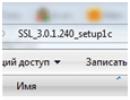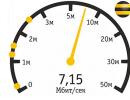Why operational? Problems with RAM
Problems with RAM are not as common as with other computer components. But they still happen and you need to be prepared for it. When problems with RAM make themselves felt, this can manifest itself in different ways: again - “BSOD” (Blue Screen of Death), spontaneous reboot of the computer, freezes, etc.
Note: The Blue Screen of Death looks something like this.
It can appear not only during problems with RAM, but this is one of the sure signs that clearly “speaks” that something is wrong with the computer and requires specialist intervention, i.e. - us! :)
If RAM doesn't work, then there may be two options:
- 1. The RAM is completely burnt out. In this case, when turned on, all fans of the system unit rotate regularly, but the system does not show any further signs of “life”.
- 2. The RAM has partially failed (failures in the operation of one or more of its chips). In this case, the situation is not so obvious. The computer can successfully load the operating system and even work stably for some time, but when trying to launch any resource-intensive application, it will reboot, freeze, or show a “BSOD”.
In the second case, it is necessary to conduct a full test of the RAM for errors in its operation. This is done with the help of special programs, and today we will talk about one of them. Personally, it has never let me down. Meet us! Wonderful utility - " Memtest».
Here's what the testing process looks like:

To identify problems with RAM, the program sequentially runs eight tests, each of which loads different parts of it, writing different values into them, reading them and checking them against the standard. We can see the progress of all these tests in the upper right corner in the screenshot above.
If errors in memory operation are found during testing, they are displayed in red in the middle part of the window.

The screenshot above shows that this memory module is no longer alive! :)
Problems with RAM are usually solved by replacing the unstable module (normal operation with it will still not be possible). Although we continue to successfully use some of them in our work. How? In the terminal clients that we talked about in the article "". In this case, there is no active exchange with memory, and if there are no accesses to its faulty pages, then it can function properly for quite a long time.
As you can see, the Memtest program is very easy to use (testing starts automatically after downloading), it does not require any additional settings or configuration and does its job remarkably well.
I would like to give you some tips on troubleshooting problems with RAM:
- 1. Always test memory only from the program boot disk. If you run Memtest from Windows, it may happen that by trying to access the faulty memory section, the program will cause Windows to restart. Do you need it again? :)
- 2. If you have several RAM modules installed, then by testing all of them together, it will not be possible to determine which specific module is causing the failures. Therefore, we need to test them separately (take out all the “unnecessary” ones from the slots and leave only one being tested). And this will happen to everyone! ... module :)
That's all I wanted to tell you today about problems with RAM. By tradition, I provide a link to download the program itself.
Note: After downloading the archive, unzip it. You will receive a “memtest” file with an “iso” extension (this is the image file of the program itself). Now it will need to be written to disk in image recording mode.
After this, insert the CD into the computer being tested, set the Bios to boot from it and test the RAM.
I recommend that you always test RAM only under DOS, since it itself uses no more than one megabyte of memory for its needs and we can easily test the rest of its space. If we start diagnosing RAM problems from under Windows, then a certain part of it (occupied by the system) will be inaccessible to the testing program and the procedure itself will not be so effective.
I would like to say a few more words about the “blue screen of death” (BSOD). There is no point in stretching this material into a separate article, but here this information will be appropriate. So, what useful information can we learn from this blue screen? Pay attention to the photo below:

We are only interested in the alphanumeric value after the word “STOP”. It is this designation that can tell us in which direction to move when identifying a particular malfunction. This applies not only to problems with RAM. There are a great many meanings of the “STOP” error codes themselves (depending on the specific malfunction), but using them you can approximately get your bearings and save your time when diagnosing.
How can we understand such a large number of stop error codes? Don't keep them all in your head! This is not necessary. Everything has been done for us a long time ago :) For example, there is one wonderful program “” (you can download it from the link), which contains their database and explanations of errors (in Russian). All you have to do is specify a specific STOP code and the program will provide all the necessary information.
Let's indicate our value: 0x0000007A

In this case, the code indicates to us problems with RAM. I know this for sure, because this is an example from my recent practice :) The program can update the error database from the manufacturer’s website, so pay attention to the “Updates” item.
I would also like to talk about this point: is it possible that when installing the operating system you saw a message similar to the one shown in the screenshot below?

IN 99 out of a hundred cases (we still attribute one to the fact that the installation disk is really dirty or scratched), we are dealing with the same RAM problems. Naturally, the name of the file that the system fails to copy can be absolutely anything, since it is at this stage of installation that a large amount of data is copied into memory and some files try to write to its faulty cells.
Now here are some general recommendations to ensure that problems with RAM do not cause you trouble; remember that memory, like any other node to which voltage is applied, heats up and its overheating can negatively affect the stable operation of the system as a whole.
Personally, I decided for myself this way: a couple more small fans in the system unit - no problem! :) What am I getting at? There are various systems for cooling RAM on the market. These can be either cap-on radiators attached to both sides of the memory chips, or small prefabricated cooling systems that are equipped with fans and are mounted directly above the memory slots.
For example, I use this cooling system “Kingston HyperX Cooling Fan” in my .

When disassembled, this is an elementary children's construction set that needs to be assembled and fixed on the white latches of the slots, extending (in the direction indicated by the arrows) the aluminum fastenings of the device. The device is connected to one of the fan connectors on the motherboard.
In addition, the device has a nice LED backlight :)
The situation is as follows: very often, when assembling a computer, RAM modules are installed in the slots closest to the processor. If I see this, then, if possible, I try to immediately move them away from the processor (third or fourth slot). Why am I doing this?
According to my numerous observations, it is the first two RAM connectors that are most susceptible to dust. This is due to the active cooling system of the processor (fan), which evenly distributes dust within a radius of 5-7 centimeters from it.
More than once, the entire “repair” of a seemingly seriously inoperative machine boiled down to reinstalling the memory in another slot (with preliminary cleaning of the latter).
Dust is the enemy of any electronics! Sometimes a lot of it can accumulate inside and nothing, and sometimes just a little on the contacts and the entire system is completely inoperable. Cleaning can be done using a soft brush or brush. As the photo below shows:

Take a good look at the recesses in the connectors, because this is where the electrical contacts are located. To prevent problems with RAM from bothering you in the future, also clear the “tracks” on the module itself.
Personally, I use an ordinary elastic band for this.

Carefully wipe all the terminals with it (move the rubber band parallel to the copper contacts in the direction indicated by the arrow) and you will notice that the contacts immediately become lighter, and therefore the electrical contact is better. Install RAM away from the CPU cooling system and let your computer work for a long time and without failures :)
P.S.. I thought about it and decided to add a little more to the article. The topic does not seem to be directly related to RAM problems, but I hope it will be useful to readers. What program will you use to record the “iso” image that I posted above? If you answered “Nero”, then read the text further :)
Previously, I also used this software, but then I began to notice that its distribution was growing in size with each new version. And it came to a paradoxical situation: in order to simply burn a disc, I had to install a 300 megabyte software package on my computer!
Realizing that this could not continue, I began to look for an alternative. I found it in the form of a wonderful little thing called “img itemprop="image" Burn”. Its size is slightly less than two megabytes. She burns discs perfectly and I had a case when she (without any questions) burned me a CD image in 800 megabytes on a DVD disc, while our “folk” three-hundred-meter package required some additional plugin for this “complex” operation :)
So, without further unnecessary words, I sincerely recommend you this little helper “”.
RAM has become terribly expensive these days. Let us explain why you now have to shell out a tidy sum for a couple of slats.
Why does everyone need inexpensive RAM?
RAM, or RAM, is unusually expensive today.The high price of RAM is a consequence of an unfavorable relationship between supply and demand.
Currently, there is a great demand for memory modules. This is especially true for computers and laptops, which require more and more memory due to increasing software and performance requirements.
The situation with servers is no better. In particular, due to the ongoing trend of cloud computing and virtualization, such centralized systems have to be equipped with sufficient RAM.
The fact that mobile devices are becoming more and more powerful should also not be underestimated. As a result, the demand for memory for tablets and smartphones is constantly growing.
Why can't you buy RAM cheaply?
However, there are only a few large manufacturers of RAM. They have already won certain positions in the market and are able to dictate high prices. Smaller companies usually do not have the ability to produce memory in sufficient quantities.
And now the main thing: a few years ago it happeneda temporary but very sharp decrease in demand for RAM. This has led many companies to convert production facilities used to produce RAM to produce flash memory, such as SD and microSD cards.
After some time, demand not only normalized, but also began to grow rapidly, but this sideways leap has led to the fact that it now exceeds supply. The described trend began in mid-2016.
The forecast is not very favorable: as a result of increased demand, the price will rise even more due to a lack of supply.There is currently no end in sight for this sad trend. Therefore, it is, alas, practically impossible to buy RAM really cheaply these days.
How to buy RAM cheaper?
However, it is quite possible to save on what is expensive - for example, like this.
For example, as an option, you can order the brackets directly from the manufacturer, without resorting to the services of computer stores and other resellers.
On the other hand, some stores (chain discounters) have specialized partnership programs with manufacturers, thanks to which their prices are slightly lower than others.
Another good option is to buy used memory through free classifieds services like Yula or Avito, where sellers, on the contrary, tend to dump prices in order to sell faster. In this case, you may be able to buy RAM cheaply, but you will have to face all the risks of buying equipment second-hand.
Date of publication: 05/18/2015In this article I will talk in detail about how to identify RAM problems. We will also figure out how to repair and replace RAM using the example of a PC, laptop, and the examples of Windows and Linux.
I will try to describe everything in detail and clearly. Therefore, beginners will be able to figure it out, and experienced users will find something interesting for themselves.
Terms:
RAM is the official name for random access memory.
A RAM stick is a chip that represents random access memory.
How can RAM go bad?
RAM is a chip inserted into a special slot in your computer or laptop. Naturally, a computer has more RAM, but a laptop has less. A stick of RAM is the most reliable piece of hardware in your computer or laptop. According to statistics, they break down the least often, and therefore the warranty period for them is longer (on average - 4 years).
This is due to the simplicity of the chip. It practically does not heat up, and therefore does not need a cooler (fan). In rare cases, a radiator is placed on the operating system for cooling, but this usually occurs on powerful gaming computers. In addition, the heatsink makes the RAM bar structurally stronger.
RAM can only be damaged physically. Those. Not a single virus or software problem can yet spoil RAM. Therefore, the most common causes of the problem are:
1) Manufacturing defect.
2) Problems with the power supply.
3) Mechanical damage to the RAM stick or connectors.
4) Static voltage.
5) Simple wear and tear.
6) Overheating/hypercooling.
Manufacturing defect is rare. In 1% of cases, and this does not depend much on the manufacturer. This is due to the fact that all microcircuits are tested by the manufacturer. In addition, the warranty period for RAM is long. Therefore, it’s enough just to go to the service center and change the RAM stick under warranty.
Problems with the power supply are rare. The power supplies and motherboard memory contain controllers that do not allow them to produce a voltage greater than expected. However, there are cases when it is a voltage failure that spoils the RAM. Unfortunately, you can only check this with a voltmeter, which most people don’t have at home (but in vain). If the problem is in the power supply, then you will have to replace it too.
Mechanical damage- the most common case. This usually happens when you try to force insert a stick of RAM. Sometimes it is not the chip itself that is damaged, but the connector.
Static voltage is extremely rare. In my practice, I have never encountered this. The computer system unit and the laptop case are always closed, and therefore static voltage is eliminated. In addition, modern devices have an antistatic mesh under the motherboard. However, static voltage can become dangerous. For example, if you walk on the carpet in rubber slippers, and then reach into the “insides” of the computer with your hands.
Simple wear happens over time. Nothing in this world lasts forever. A RAM stick can deteriorate either after 4 years or after 15 years. It all depends on the operating conditions and the manufacturer.
Overheating or hypothermia It can also ruin your RAM. But this rarely happens, since completely prohibitive temperatures (+100C, -45C) are required to damage the microcircuit. Clean your computer and laptop from dust and everything will be fine.
How to fix damaged RAM
No way. If a stick of RAM is damaged, it is almost impossible to repair it. If the problem is the connector or contact wear, then something else can be done. However, the microcircuit itself cannot be repaired; it can only be replaced. Luckily they are inexpensive. 2GB at 1600Hz costs around 1500 rubles, which is quite a bit, considering the warranty period. Just try not to buy RAM with a warranty of less than two years.
However, don't be scared. Problems can be solved.
What signs indicate a defect in RAM?
General signs:
1) The system does not start. Or it starts to reboot itself endlessly, trying to start normally.
2) The system does not start at all. Usually accompanied by squeaking. This means that the RAM is not detected at all. This means either the RAM stick is very damaged or the connector is damaged.
Windows:
1) The blue screen of death appears. Blue screen with technical information. The error code most often varies. That is, there is no point in googling the error, because... The codes are always different and always show a different reason. Sometimes this happens because the RAM stick is not fully inserted.
2) System malfunctions. This is usually associated with programs and games that actively use RAM. A striking example: programs, browsers and games crash with a system error. Sometimes accompanied by a crash into a blue screen.
Linux:
1) System malfunctions and program crashes. Sometimes it turns out funny. You go to the browser, it crashes with an error, you try to view the bug report, but it also crashes with a system error. Even if you look at the logs, it’s still not always immediately clear what the problem is. Typical for all Debian-derived distributions.
2) The system does not boot. It crashes to the console or writes an error. Although maybe for some who use Arch or LFS, this is how it was intended :)
How to check RAM for defects
The easiest way to check RAM is to download and install on a flash drive or CD (does anyone else use them?!) the special utility Memtest86.
There is Memtest86, and there is also Memtest86+. The difference between them is small, so you can download any one on the official website: www.memtest.org
This archive contains an automatic installer for a USB flash drive. Those. insert the USB flash drive, launch the program and follow the simple instructions. Then you insert this flash drive into your computer or laptop, boot from it and check the RAM.
If you have Linux, then Memtest86 comes bundled with images of Debian, Ubuntu, Fedora and some others. The utility can also be launched from the grub menu at startup. If you don’t know what grub is, then it’s too early for you to start using Linux :)
But! Before you run the program from a flash drive, you need to do the following.
Step 1.
First you need to find the microcircuit. It's easy to do. The RAM looks like a rectangular chip. For a computer it is longer, for a laptop it is shorter.

The microcircuit is clamped on the sides with clamps (a tautology, yes). The clips are easy to open and then pull out the RAM stick. But before you pull out the chip...
Step 2.
Reset your BIOS settings. When the system starts, press Del and the BIOS menu appears. Select the Set to Default option (by default F9 or F10). Then save and reboot.
This step is not required, but the philosophy of fixing hardware requires this step. In some cases, resetting the settings helps the system work.
Step 3.
Pull out the RAM chip and look at its condition. If the contacts are dirty, then take an eraser and gently wipe them lengthwise.

Step 4.
If you have one stick, then put it in the connector and run Memtest from the flash drive. If you have several RAM chips, then leave one and take out the rest.
Step 5.
Once you run Memtest, it will immediately begin checking your RAM. It looks like this:

In the image I have marked the program zones with color.
Green - characteristics of your processor (CPU).
Purple - verification stage and verification percentage.
Yellow - the model and characteristics of your RAM. Remember them or write them down, because if you want to buy a new stick of RAM, you will rely on these characteristics.
If the program detects errors, it will mark them in red. Even one mistake is already a reason to replace the RAM.
Step 6.
After checking, turn off your computer or laptop. Then take out the RAM again and insert it into another slot. Run Memtest again.
If errors appear again, then you need to replace the RAM stick, because... it can no longer be repaired.
If no errors appear, then the problem is in the connector.
If you have several RAM chips, then check each one in turn. If the problem is in the connector, then simply do not use it, or take it to a service center to have it fixed.
Problem solving
If Memtest gives red errors, then your RAM cannot be cured. Buy a new one.
Of course, if there are not many errors, then you can continue to work with this RAM strip. But as soon as some program stumbles upon a damaged sector, glitches and crashes will begin. If you use Linux and can compile the kernel yourself, then based on Memtest86 data you can build a system that would not use the specified memory areas, avoiding errors.
However, remember! If Memtest86 detected errors in memory, then the wear-out process has already begun. This means that over time, there will be more errors until the RAM completely deteriorates.
Replacing RAM is easy. You pull out the damaged chip and carefully insert a new one. In laptops, the RAM stick is inserted and pulled out at an upward angle. Those. you insert the RAM diagonally, and then press it from the top until it clicks. And if you release the limiters, the microcircuit itself will “jump” to the top.

If you have a laptop with non-functional RAM, then it is better to immediately take it with you to the store. There you can ask a consultant to install RAM in your laptop yourself if you are afraid. In addition, you can immediately test the operation of the new RAM stick by taking with you a flash drive with Memtest86+.
conclusions
If you don’t understand something or have any questions, leave them in the comments to this article.
But, in general, testing and replacing RAM is not that difficult. It’s just that ignorance is scary, and therefore the main thing is to cope with fear. After all, computers and laptops are designed as logically and simply as possible, as surprising as it may seem.
Latest tips from the Computers & Internet section:
Council comments:
Hello. This morning when I turn on the computer, it beeps long and repeatedly. Is this RAM? Thank you
When I start the computer, a blue screen "Eror: 0x0000007E" crashes, I think this is a problem with the RAM, although I installed it half a year ago
Hello, it beeps 3 times when starting up.. All contacts were trusted, the video card is working.. 2 RAM strips, turned on one at a time and changed slots... Before this it started normally without problems.. What could be the problem, the screen does not react at all ..
Hello, a child filled the laptop with liquid soap bubbles, after drying it knocks out a black screen where it says phoenix bios 4.0 release 6.1 copyright 1985-2007 phoenix technologies Ltd all Rights reserved model name extensa 5635 z bios version vo.3216 build time 06.09.09. 18.36 cpu =1 processors detected , cores per processors =2 pentium dual core cpu 30006M system ram passed 1024 KB L2 Cache System Bios Shadowed video bios shadowed fixed disk 0 ATAPI CD ROM Mouse initialized ERROR 0200 failure Fixed disk 0, press f 1 to resume f2 setup
Hello, I have such a problem, I was sitting playing with a laptop without a battery and accidentally pulled out the power cord from the socket, it turned off and won’t turn on, the Caps lock key flashes three times, this is a faulty memory module, I replaced the RAM, but there’s no point, everything is the same, tell me what to do?? ? Thank you very much!!!
The second RAM slot in the Lenovo g505 laptop does not work, I insert the RAM, turn on the laptop, the laptop turns on, the screen is black, what is the problem, explain who knows
The text is quite tolerable, but the RAM strip itself is not a microcircuit, but a circuit (or board), and the microcircuits are those square black things on it.
Good day. I have the following problem: Toshiba laptop - when starting games after some time (10-30 minutes. Sometimes more), the system just stops and does not respond to anything. The same problem occurs when you watch movies online. Tell me what could be the reason
Dude, you're awesome, you helped me out
Good afternoon This question is overdue. I have 4 DDR2 sticks, 2 of 1 gig, 2 of 2 gig, despite the fact that they are from the same manufacturer and the same frequency. if you put them separately (2 by 2/2 by 1), everything works, but only on the mother’s yellow slots. and when installed in different slots or installing 4 strips at once, some kind of failure occurs, the system unit beeps incessantly and does not load the system. What to do?
Thanks for the answer, a situation just arose, we were doing repairs, people came two months later and claim that we supposedly replaced the RAM) so I’m trying to figure out what’s what))))) the laptop was flooded))
Pavel, no, this is hardly possible. The volume cannot change like that, even if the sectors are damaged. It is quite possible that your equipment is reserving some memory. Go to Task Manager - Resource Monitor, and see how much is reserved by the equipment.
Hello, the question is, can the RAM partially fail and show 1 gig instead of 4 gigs, for example, is this even possible???
Hello! Please tell me, my RAM is definitely working, as it was tested on other PCs (Intel), but when I insert it into my PC (Intel), I get a black screen and one long squeak that repeats, which indicates a faulty RAM. I put the dies one at a time and different slots, the same 1 long squeak. Also on the motherboard there are 2 swollen capacitors near the processor socket above it and on the left, could this be the cause of the malfunction? Or is it a matter of RAM slots? I hope I explained it clearly! Thank you in advance!
Oleg, you can check this way. Pull out one stick, and if everything is fine, then most likely there is something wrong with the compatibility of the motherboard or processor.
In this article I will talk about PC RAM; for those who don’t already know what it is, I’ll definitely tell you. Let's compare it with conventional memory, identify the difference and talk about the principles of operation.
We’ll also learn how to choose the right RAM for your computer, and I’ll tell you how much you need to add for the desired result.
What is computer RAM?
So, RAM is the temporary memory of a computer.
That is, in simple terms, this is a device that records temporary files, data that you enter here and now.
Have you ever wondered where the text that you, for example, just entered in Worde or Notepad is saved? If you try to find this text before you press the “save” button, you won’t be able to find it anywhere, because it doesn’t seem to exist yet, but you see it, here it is in front of you on the screen, but you won’t find it exactly because it is stored precisely in temporary memory - RAM.
The principle of operation of this memory is quite simple, it varies, as soon as you pressed the computer on and immediately started recording all the places you visited, folders on the PC, you may sometimes notice that when you first open a folder or file it takes some time, and when you press the folder again opens instantly, or an order of magnitude faster, because this action was temporarily stored in RAM. Therefore, the larger the amount of such memory, the better. But as soon as you turn off the computer, the temporary memory is permanently cleared. And the usual computer memory, which is located on the hard drive, as you already know, does not go anywhere until you clear it yourself; this is their key feature, hence the concept - temporary memory.
Thus, the so-called RAM stores all temporary files and processes with which the processor is currently working. Thus, reducing the load on the processor without wasting its resources on processing the same operation - this process will speed up your computer.
RAM can be designated by several abbreviations:
RAM - random access memory
RAM – Random Access Memory.
In fact, it is a small board with microchips that is connected to the motherboard inside your computer.
I won’t bother you with detailed technical specifications, but will tell you what you need to understand for the average user.
To do this, all you need to know is the type of RAM supported and its size.
At the moment, it is enough to know two types of RAM: DDR2 and DDR3.
You can come across the DDR2 format if you want to upgrade an old computer, because new PCs are equipped with DDR3 stick formats.
The number of slots for such boards inside the computer will vary on average from 2 to 8 depending on the motherboard model.
In addition to the type of RAM, you also need to know about its memory capacity. This volume is measured in GB (gigabytes) (in modern computers), previously there were not such large volumes and were measured in MB (megabytes).
Standard values for sticks are 1GB, 2GB, 4GB, 8GB, naturally, the more, the better.
Although quite a few manufacturers assemble such boards, they have the same dimensions.
How can I check how much RAM is in my computer?
To see how much memory is on your PC, just right-click on the “my computer” icon and select the properties section from the drop-down menu. A window will open in front of you in which you will find the line: Installed memory (RAM) - on the contrary, the volume will be indicated.
You can also install one of the programs Everest or CPU-Z on your computer, by running them you can find out almost all the data about the installed hardware.
If you decide to purchase additional memory for your computer, I recommend that you simply disassemble the system unit, remove an old stick or several, and take them to a store where you can buy a computer; most likely, they also sell such parts for them. , give it to the seller and say that you need the same one, but of a larger volume.
Or you can type in the model of your motherboard on the Internet (indicated when purchasing a PC) and look at compatible models of RAM sticks, but be prepared that you will also have to read about the clock frequency (I do not recommend this option)
If you have any additional questions, write in the comments, we’ll figure it out together.
What to do if your computer malfunctions due to unknown reasons? Or do you often see a "blue screen of death" with a message that there may be problems due to RAM module? You will learn how and what to do by reading this article.
From this article you will also learn the basics of knowledge about the main symptoms of a module malfunction random access memory, and about programs for testing the RAM (main storage device) of your computer.
So what causes problems with computer RAM?
RAM is a pair of chips located on the motherboard. This is one of the reliable components of your computer. There is also a fairly small chance that a RAM board with some defects will go on sale, because board manufacturers conduct a thorough test for defects before selling. But this is still possible, since every manufacturer nowadays produces quite a large amount of RAM.
As already mentioned, under normal operating conditions, RAM is one of the most reliable components of your computer, but again, only under normal conditions. Despite its reliability, memory can be damaged very easily by static electricity. In addition to static electricity on performance RAM sticks Voltage fluctuations, as well as problems with the power supply, have a negative impact.
If you do not clean your computer from dust or it is in a damp place, this can lead to damage to the contacts that are located in the connectors random access memory on the motherboard of your computer. This may also be due to an increase in the temperature of the modules and other components inside your computer case. And the RAM module itself is not so “steel”, so you need to handle it carefully, otherwise you can simply cause physical damage, which will lead to its damage. To increase the strength of the RAM, “heatsinks” are used on the RAM modules, also plus heatsinks that they lower the temperature, but not much.
The disadvantage of RAM is that if it malfunctions, it cannot be repaired (it can only be replaced with a new one), like other computer components, so when purchasing RAM, pay attention to the warranty period and the manufacturer, since, in the event of a defective strip, it can be was replaced with a working one.
The most common signs of a defective computer RAM:
The “blue screen of death” appears, one of the surest signs of a RAM defect.
Malfunctions, and again the appearance of a blue screen while Windows is running. The reason may be not only due to a defect in the RAM, but also due to increased temperature.
Crashes when working with bulky programs or games that intensively use the random access memory (RAM) of your computer: for example, Photoshop or 3D computer toys.
The computer does not start. There may be sound signals with which the BIOS reports memory problems. In this case, test programs will not help; it is better to change the module.
How to check your computer's RAM for defects?
Here is one of the programs for checking your computer's RAM - "Memtest86+"
This program, in addition to checking RAM, can determine the characteristics of your computer, such as the chipset, processor, or the speed of your computer's RAM.
This program has two operating modes: the main “basic” and the advanced “advanced”.
The difference between them is the testing time. The main mode will detect “global” memory problems, and in advanced mode the check will be carried out more thoroughly.
The process of checking your computer's RAM for defects:
First, burn the program to a CD (or perhaps to a floppy disk or flash drive).
Turn off your computer.
Pull it all out RAM modules- planks, leave one. What is it for? It is better to test the module one strip at a time, since in the event of a problem, it will not be very clear which of the strips is faulty.
Turn on your computer and make sure it boots from the CD and not the hard drive.
After this, a blue screen appears with the inscription Memtest, you will immediately recognize it.
Wait for at least one full check, the test is unlikely to take much time. If there are defects, red lines will appear at the bottom of the screen.
Problem solving:
The main solution is to replace the damaged one RAM stick.
If you have only one strip, then move it to another slot and do another test. If there are errors again, the RAM module is faulty, and if there is no error, then the problem is in the mounting connector.
If you have a couple RAM sticks, then do the following: take out all the strips, and, in turn, test each strip in the same connector. If there is an error with one RAM module, it is clear that the problem is there, but if there are errors with all the strips, then this is most likely a connector malfunction.
If during testing there were no errors in any RAM stick, and as soon as all the strips have been installed, errors appear, which means that the problem is probably in the connector. Try the same operation only with a different connector.
All this will help you find out whether the problem is a faulty RAM module in your computer or whether it is, after all, a defective module.
If you cannot cope with this problem on your own, contact us for professional computer help by calling us at: 8-800-50-50-741.