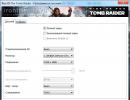How to configure the swap file? Fully tweaking the Windows page file Increasing the page file fixes the 8.1 problem.
Don't have enough random access memory (RAM) to surf the Internet or run a modern game? Before increasing its size, try setting up the swap file. It is quite possible that your PC or laptop will work much faster. Read below about what it is and how to enable the page file in Windows 7, 8 or 10.
First, a little theory. The page file is a special file that Windows accesses if the PC does not have enough current RAM to operate. Simply put, this is virtual memory that is added to the current one, as a result of which the speed of the laptop or computer improves.
Let me give you a simple example. You want to run a game that requires 4GB of RAM. And you only have 3 GB. What to do in this case? Increase virtual memory and Windows will “take” the missing 1 GB from this special file. This way you can launch the game and play it.
Of course, there are several points here:
- Increasing virtual memory can slow down your computer. After all, the speed of access to RAM is much faster than to a hard drive (namely, the paging file is stored on it).
- Using this function creates an extra load on the HDD drive and reduces its operating time.
How to increase virtual memory in Windows 7
For this:
- Go to Start - Control Panel - System.
- Click on “Add. options".
- Find the Performance section and click on Settings.
- In the new window, select the “Advanced” tab.
This is where virtual memory is configured. As a rule, the currently used size is already indicated here (in the screenshot below it is 8173 MB, i.e. 8 GB). To increase virtual memory in Windows 7, click on the "Change" button.
The same window will appear where you can configure the paging file.
If your PC or laptop slows down, it means there is not enough RAM and it needs to be increased. To begin, uncheck this box. All buttons will become active and you can enable the page file in Windows 7 and configure it as you wish. To do this, check the box next to the “Specify size” line and write down the original and max. volume. For example – 4096 MB (that’s 4 GB).

Important: to avoid brakes and glitches, the initial and max. the size must be the same. For example, 4096 MB (as in the screenshot above).
By the way, what is the optimal size of the paging file? There is a lot of advice on this issue on the Internet, and the calculation formulas are also intricate.
The best option would be to increase your computer's virtual memory by 50% of your RAM. That is, the swap file for 4 GB will be 2048 MB. And for 8 GB of RAM you can specify 4096 MB. As a result, the total memory will be 6 and 12 GB, respectively - this should be enough for all occasions.
If your PC has a lot of RAM installed (for example, 8 GB), and you only work on the Internet, then you can completely disable the page file. After all, as I said above, it loads the hard drive, which sometimes slows down the PC.
However, this is not recommended. Perhaps after a while you want to start a game or video processing, and an error will pop up that there is not enough memory. And you will most likely forget about virtual memory. As a result, you will waste a lot of nerves before you fix this problem.
In general, if you need to increase virtual memory in Windows 7, specify it manually. And if you need to restore the previous values, check the very first box and close this window.
A paging file is an area allocated on a hard drive (HDD), solid-state drive (SSD) or removable media into which data will be unloaded from RAM under high loads. Simply put, this feature is designed to increase the performance of your computer.
Realizing this, many users are interested in how to increase the paging file on Windows 8. Another popular request is the optimal size for it.
Changing the paging file size
Open the root section of Explorer. In an empty area of the window, right-click, select properties. Find the inscription in the left block "System protection" and click on it.  There is a faster option to access this element: press Win + R at the same time. In the dialog menu, enter sysdm.cpl and run the command. Further actions:
There is a faster option to access this element: press Win + R at the same time. In the dialog menu, enter sysdm.cpl and run the command. Further actions:

Here you can set the size of the paging file, select a disk to host it on, and disable the feature completely. Two setting modes are available: automatic and manual. In the first case, the system itself will determine all the parameters. But customization is also possible, which will be discussed in the next section of the article.
Optimal paging file size
But the opinion of the Microsoft developer is worth listening to. One of the employees of the Sysinternals division, responsible for setting up technical software, said that the optimal volume can be calculated using the following dependence:
- The minimum value is determined by the difference between the actual amount of RAM and the computer's RAM consumption under heavy load.
- And the maximum size is equal to the value from the previous paragraph multiplied by two.
I think everyone is familiar with the concept of random access memory (RAM) - a volatile part of the computer memory system in which input, output and intermediate data of the processor program are temporarily stored. Its advantage over other types of memory is that it works very quickly with data. In order to increase RAM, you need to buy an additional memory stick for your computer/laptop and thereby increase it. If data does not have enough space in RAM, it can be moved to the page file. Swap file is a file on a disk or disks (pagefile.sys is a hidden file in the root of the disk) that is used by Windows to store certain data that no longer fits in the RAM of the computer/laptop. Thus, the paging file helps to increase the performance of the computer/laptop. By default, the paging file is located on the system drive (drive C) and is equal to the amount of installed RAM, but these parameters can be easily changed if necessary, which will be discussed in this article.
How to change the page file in Windows 7, Windows 8, Windows 8.1.
In order to change the paging file in Windows7, Windwos 8, Windows 8.1, you need to go to “Start” – “Control Panel” – “System” or click on the "Computer" shortcut right-click and select "Properties".

In the System Properties window that opens, go to the "Advanced" tab and in the Performance field, click the "Options" button.

In the Performance Options window, select the "Advanced" tab. In the virtual memory field you can see how much virtual memory is currently being used. Windows sets the paging file size equal to the amount of installed RAM: if your computer's RAM is 4GB, the system will automatically set the current paging file size to 4GB. To change this value, select "Change".

After this, you will be able to set the size of the paging file. To do this, select a disk (you can create as many paging files as there are disks on your computer/laptop), select “Specify size” below and write the paging file size range.
You ask- what size of the paging file should I specify?! - It depends on the size of RAM, the less RAM, the larger the page file should be. Below are approximate data based on my experience.
1024 Mb of RAM – optimal paging file size is 2048 Mb
2048 Mb of RAM – optimal paging file size is 1024 Mb
4024 Mb of RAM – optimal paging file size is 512 Mb
8048 MB of RAM or more - you can disable the page file.
In general, disabling the paging file is not always correct, since you need to understand how much RAM you are using, i.e. if your RAM is not 100% loaded, then you can safely disable the page file, if not, then add a page file. You can monitor the RAM load using the utility
Not all users still know what a paging file is, how to increase it, and why it is needed at all. But almost everyone has encountered a message that the virtual memory on the computer is running low. This situation is especially common when playing online games. Let's see how to fix the situation.
What is a paging file
To begin with, let's decide. In other words, it is a file located on the hard drive that the system uses to store temporary files. This allows you to free up some RAM. If it is already loaded, then the swap file becomes a kind of “salvation”. Of course you can, but nevertheless, the page file is still a very useful “thing”.
The paging file together with the RAM make up the PC’s virtual memory. And if it is impossible to play because a message appears that it is ending, then one of its components should be increased. If you do not touch the RAM, then the page file remains. We will now look at how to increase it on Windows 8.
Increasing the swap file
So, first we need to go to the Desktop. Here we select the Computer icon and double-click on it. Go to the System Properties section. On the left side at the bottom there is a line Additional parameters. You should switch to it.

The System Properties window will open in front of us. In it, select the Advanced tab. In the Performance section, click Settings. Here we are interested in Additional. Find the Virtual Memory frame and click on the Edit button.
The virtual memory window that opens will help you enter the necessary data. So, it is recommended to make a note that the size of the paging file is selected automatically. In addition, you need to highlight the line Size by system selection. Confirm the changes by clicking on the OK button.
You can enter the necessary parameters manually. To do this, in the Virtual Memory window, first select the disk on which the size of the paging file will be set. Experts usually advise creating a file not on the system partition, but on another disk. In addition, it is recommended to make its size only one and a half times the amount of installed RAM. In other words, if your last parameter is 4 GB, then the page file should not exceed 6 GB, although the system will accept 8 GB installed.

So we set the initial and maximum size. After that, click the Install button. A message will appear stating that the changes will take effect only after the computer is restarted. We agree with this. We wait until the computer restarts and launch the required game. Messages indicating that virtual memory is almost full should no longer appear. Microsoft developers do not recommend disabling, much less deleting, the swap file, since this is a fairly important component that will be useful to users more than once.
It should be noted that the system message about high virtual memory load may indicate not only that the settings need to be increased, as we discussed above. It is quite possible that the computer is simply outdated for this game. Therefore, think about starting to change the hardware itself. If you use your computer mainly for games, then you can find out how to build a powerful computer for games. Well, as for a computer for everyday use, here are our tips. It is recommended to start, accordingly, by replacing the RAM. In addition, we have already mentioned that the size of the paging file also depends on its size. If you decide to limit yourself to only increasing this file, then you just need to follow the steps that were listed in the article. After that, calmly launch those games that did not want to be installed due to the small memory size.
The paging file (swap file) is a system file (pagefile.sys), usually located on the boot disk. It is used as virtual random access memory (RAM). When its volume is not enough to store the information being processed, temporarily unused information (background services and programs) from RAM is written to the paging file. This ensures the functioning of the computer when there is insufficient RAM, however, in this case, its operating speed is reduced due to the fact that the access time to information on the hard drive is several times greater than that of RAM. And taking into account the possible fragmentation of pagefile.sys or the load on the hard drive, the timings will increase even more. These types of settings are very similar on systems 8 and 10, so this article applies equally to both Windows 8 and Windows 10.
reference Information
Windows 10 developers claim that their new creation works with the swap file much more efficiently than previous OS reactions. To operate it, you need at least 1 GB of RAM for the 32-bit version and at least 2 GB when installing Windows 10 x64. Naturally, this volume is only sufficient for the functioning of the main elements of the operating system, and working with many third-party Photoshop applications, a browser with many open tabs, watching videos in HD) with 1-2 GB of RAM will be difficult. This is where the technology of expanding physical memory at the expense of hard drive space comes in handy - using a paging file.
Let's start with the fact that if you have significant amounts of RAM (8 GB or more), using a paging file is not recommended for two reasons:
- it reduces the efficiency of the computer;
- This amount of RAM is enough to solve everyday tasks (running games, converting videos, processing 3D scenes).
If your computer/laptop with Windows 10 (or 8) has 4 GB or less of volatile memory installed (after turning off the power, all information stored on the RAM chips is erased), then you need to increase its volume by activating the option to use the paging file. This is especially true for users who are familiar with the message: “There is not enough memory on your PC.”
Windows 10 automatically detects your PC settings and sets the recommended swap file size to optimize your PC's performance. Today we will look at the main points when working with pagefile.sys. In addition to the classic swap file for all Windows, 10 also has swapfile.sys - a kind of hibernation file for special applications. It stores the working state of some programs to launch them instantly.

Changing the swap file size
To be able to go into the performance settings of Windows 10, you need to enter part of the phrase “performance” into the search bar until the option displayed in the screenshot appears.

In “Performance Options”, click on the “Advanced” tab and click “Change”.

For most users, especially beginners, it is recommended to leave everything as it is, that is: “Automatically select paging file size.”

- To change the amount of virtual memory, uncheck the box next to the above option.
- Select “Specify size” and select the disk where pagefile.sys will be stored

- Click “Set” and click “OK” to close the window.
After restarting the computer, the changes will take effect.
To disable the paging file, you need to move the switch to the position: “Without paging file”. Similar actions are carried out to indicate the choice of its volume by the Windows 10 (or 8) operating system.

There are many recommendations based both on personal experience and on empirical calculations or user speculation. Some recommend setting the minimum swap file size equal to the amount of RAM, and the maximum to twice the size of physical memory. The second is to indicate the difference between the maximum used amount of RAM and the size of physical memory. Whatever the amount of virtual memory is specified, based on the recommendations of experts, it is definitely worth using the static size of pagefile.sys - it is better to set the minimum and maximum volume the same to avoid its fragmentation.
When Windows 10 is installed on an SSD, the paging file should be stored on a hard drive - the speed of the computer will decrease slightly, but the working resource of the removable drive will be saved.
In any case, it is optimal to use the system-recommended swap file size. To do this, select or do not uncheck the option: “Automatically select the paging file size.” It is worth interfering with the functioning of the operating system only if an error message appears about insufficient memory or constant use of almost all virtual memory, information about which can be periodically obtained in the task manager.
(Visited 2,182 times, 1 visits today)