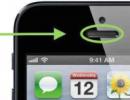How to do a quick or complete disk defragmentation on Windows: all programs and methods. Defragmenting a computer's hard drive
Disk defragmentation on Windows 7,8,10 is a mandatory and simple operation. Read on and see how it will help speed up your computer. Methods using built-in OS functions and third-party utilities are described below.
What is disk fragmentation and defragmentation?
Many Windows users have probably heard that defragmenting your hard drive will speed up your computer. Let's take a closer look at what fragmentation and defragmentation mean and why you should start this process on your PC now.
Fragmentation is the breaking up of disk space into fragments. In simple words, when data is written to a new HDD, all information is divided sequentially (in clusters). After some time, the user copies, deletes, moves data. This provokes the release of space by some clusters and their replacement by others.
The data recorded on the disk can be distributed in “pieces” in different sectors of the drive. This usually happens with various executable files, videos and other media files. After deleting an object or moving it, the disk sector is freed. Over time, different types of information accumulate in neighboring sectors:
As a result, various types of data are scattered chaotically throughout the HDD. File reading slows down, which affects overall system performance. Also, a fragmented disk can cause deterioration in the performance of the hard drive.
You can fix the problem using the reverse process - defragmentation. The task of the operation is to compare all similar pieces of data and add them to common clusters. All data on the hard drive is distributed “on shelves” and the HDD reading head becomes “easier” to find information.
What does disk defragmentation do?
- Programs and files open faster;
- Frees up space on your hard drive;
- Improves overall OS performance.
When and how often to defragment?
Disk defragmentation on Windows is a process that takes quite a long time. It should not be performed frequently, as it may adversely affect the operation of the hard drive.
The frequency of the process also depends on how often and how you use your computer. For example, if you constantly install new programs, download information, and use disk space, it is recommended to defragment the Windows disk once every 1-2 months. This will allow you to maintain a good level of OS performance.
If you rarely launch games or applications, or do not store a large amount of data on the disk, you should run the process no more than once every 3-4 months.
Note that there is a concept of quick disk defragmentation on Windows. It works only “on the surface” of the HDD, that is, with those directories and partitions that you use most often. You can run such defragmentation using third-party utilities. They will run the operation every time you turn on the computer. This does not harm the device and helps keep it running fast.
Defragmentation methods
You can start defragmenting hard disk partitions in two ways:
- Using Windows services;
- Using third party applications.
The first case is the safest, but takes a long time. Special programs allow you to defragment faster or run it every time you turn on the system. Before installing defragmentation utilities, we recommend scanning the executable file with an antivirus.
Instructions for Windows 7, 8, 10

Defragmentation process:

Once the process is complete, close the command prompt and restart your computer.
Using the Defragger utility (free)
Defragger is a handy disk defragmentation program. Suitable for all versions of Windows.
Immediately after launch, the utility will scan hard drives. To start defragmentation, select a disk from the list and click on the “Defrag” button at the bottom of the main window. The main feature of the application is the ability to visualize the process of reclaiming disk space.
The program is distributed free of charge. Other features of Defragger:
- Simultaneous scanning of multiple disks;
- Analysis of folders, files and individual applications;
- Choice of batch or regular optimization;
- Disk defragmentation in Russian. You can change the application interface language in the Settings tab.

AusLogics Disc Defrag (free)
Auslogics Disk Defrag is another popular free Windows disk defragmenter program. With its help, you can simultaneously run defragmentation of several disks connected to the computer.
You can also set the priority for scanning and optimizing disks or set automatic defragmentation. If you are using an older version of Windows 7, we recommend checking the “Turn off PC after task complete” checkbox. As a rule, defragmentation of older versions of the OS can take several hours and it is better not to leave such a system turned on all night or while the user is away.

Diskeeper utility (paid)
Diskeeper is a paid defragmentation utility that offers more features and disk optimization options.
Program features:
- Accelerated data processing;
- Defragmentation without loading the operating system. This is possible thanks to the use of special program code algorithms;
- Generating reports on HDD operation and viewing the history of generating error reports;
- Automatic removal of temporary files and other “garbage” to speed up the operating system;
- Ability to optimize the operation of connected USB and CD drives;
- Troubleshoot defragmentation issues.

Why you can’t defragment SSD drives
If your computer works not with an HDD, but with an SDD, you do not need to perform defragmentation. The speed at which a solid-state drive processes files is independent of how the data is stored on it.
We recommend disabling defragmentation for such drives. This can be done in the “Disk Optimization” window, the work with which is described in detail above. If you do not disable the process, the SSD will quickly fail, since such drives have a limit on the number of write cycles. Each defragmentation permanently overwrites partitions.
Solving defragmentation errors
If you are unable to run defragmentation or receive error messages while performing the task, follow these steps:
- Open a command prompt as a system administrator;
- Enter the command CHKDSK /C (change the letter to the desired one);
- Press Enter to execute. The scan may take several minutes. As a result, a detailed report about the drive parameters and detected errors in its operation will appear on the screen. Error processing and resolution will begin automatically.

Also, a defragmentation error may appear due to lack of free space on the disk. We recommend removing unnecessary files and applications and then restarting the process again. The HDD must have at least 1 GB of free space for normal operation.
Scan the file system with an antivirus or boot the OS in safe mode and try defragmentation again.
Another type of error does not manifest itself in stopping the process, but in the disappearance of files from the disk. This happens when multiple files are placed on the same cluster. The problem is typical for older versions of Windows 7. In this case, the system simply deletes all copies of files and frees up memory. It is impossible to return the data.
Bottom line
To constantly monitor the health of your hard drive, you should check the “Disk Optimization” window. Remember that the lower the percentage of fragmentation displayed in the window, the better the performance of your HDD. Also, before defragmenting the disk, scan it for errors using the “Analyze” button or using a third-party program.
Surely every user at least once in his life has encountered the mysterious inscription defragmentation in the start menu and perhaps even thought about what it is needed for. More advanced users have some idea about it, but do not consider it necessary to use it.
So, disk defragmentation is a process during which, using special algorithms, the data on the hard disk is organized.
How does defragmentation occur and why is it needed?
Any user of a computer or laptop installs and uninstalls programs, as well as writes and erases various data, with a certain frequency. When you first start using a new hard drive, all data is saved sequentially, that is, data from one program is located next to each other. After any changes on the disk, new data begins to be written chaotically, that is, something ends up at the beginning, something at the end, and something ends up somewhere in the center.
Thus, when reading this data, the entire disk is searched, which reduces performance and costs time. During the defragmentation process, the system finds pieces of one file and places them as close to each other as possible, in addition, it transfers all data to the initial sectors of the hard drive, which again reduces the time for reading information.
The defragmentation process takes a long time, especially if it is performed infrequently. But after its completion, you can notice the system speeds up, data is copied faster, and you can also see an increase in performance in powerful 3D games. This is because the system does not need to search for data throughout the entire hard drive, because it is in one place.
There are many defragmentation programs available - one of them is a built-in tool, others are created by third parties.
Programs for defragmentation
 In Windows utilities you can find a built-in defragmenter, which is quite usable, but it has a significant drawback. It cannot be used to efficiently carry out the procedure on a hard drive that is actively used. The native Windows program has weak algorithms that will help only novice computer users, as well as those people who do not store a lot of data on their hard drive. This program is not able to detect all the fragments and put them as close to each other as possible, so, as a rule, no special effect from its use is visible.
In Windows utilities you can find a built-in defragmenter, which is quite usable, but it has a significant drawback. It cannot be used to efficiently carry out the procedure on a hard drive that is actively used. The native Windows program has weak algorithms that will help only novice computer users, as well as those people who do not store a lot of data on their hard drive. This program is not able to detect all the fragments and put them as close to each other as possible, so, as a rule, no special effect from its use is visible.
Defraggler is a powerful free defragmentation utility. It has powerful algorithms for searching and transferring data. Allows you to work sequentially with different logical drives or defragment the entire hard drive. An additional advantage is the ability to work in the background, which allows the user to continue using the PC without compromising performance.
The program can be programmed to automatically turn off when completed. Among other things, Defraggler provides the opportunity to conduct an analysis and draw conclusions about the feasibility of the procedure. Sometimes disk defragmentation is not necessary at all and the program will inform you about this. The defragmentation process is accompanied by a beautiful and visual graphic pattern in which multi-colored cubes form groups. The program has a simple and intuitive interface, so there should not be any problems using it.
O&O Defrag Free– shareware English-language utility. Free for home use. It is one of the most powerful at work. Conducts high-quality data defragmentation and does not take up a lot of resources. The program has a large number of settings and add-ons, which are quite difficult to understand without knowledge of English. Able to work in the background. O&O Defrag Free is a great tool for confident users.
Small tricks related to disk defragmentation
 In general, the need to defragment the disk arises due to the fact that most users operate their system incorrectly. Almost every hard drive is divided into at least two logical drives. Many people believe that this is done so that if the system is reinstalled, important data remains intact, and this is partly correct. However, there is another reason for this division.
In general, the need to defragment the disk arises due to the fact that most users operate their system incorrectly. Almost every hard drive is divided into at least two logical drives. Many people believe that this is done so that if the system is reinstalled, important data remains intact, and this is partly correct. However, there is another reason for this division.
The user can fragment his hard drive quite independently without any programs. So, if it is known for certain that data will be stored on the hard drive for short-term use, frequent storage, and many programs will be installed, then it is best to make not two, but three or four logical drives.
The first, as you might guess, will be allocated for the system. You can install programs here, but it’s better to have a separate disk for them, because none of them are used forever, which means that old ones will be periodically deleted and new ones installed. It’s best not to touch the disk with the system at all, then you won’t have to do any defragmentation on it. The second disk should be reserved for long-term storage data, which will be added to but not deleted.
In this case, the data should be copied to it sequentially. For example, videos will come first, then music and then photos. File sizes also matter, because filling occurs from beginning to end, which means that smaller files should be placed at the end. In this case, this logical disk will also not require defragmentation.
The third disk will be dedicated to programs and sometimes you will have to use special programs. The last disk will be dedicated to temporary data. It can be combined with a software disc. This sequence was not chosen by chance. It turns out that permanent data will be recorded on the initial sectors, and those that are often deleted on the final ones.
If the hard drive is already full, then defragmentation can be done by copying everything from the hard drive, and then filling it back in, observing the order of the data and its size.
Watch the video for an even better description of the defragmentation process!
In contact with
To improve the performance of your computer, you should periodically clean up your hard drives. Defragmentation utilities allow you to move files within one partition so that the components of one program are located in sequential order. All this speeds up the computer.
The best disk defragmentation programs
Today, there are several popular tools for defragmenting a computer disk. Each has its own advantages.
Defraggler
One of the best free utilities for cleaning up computer hard drives. Allows you to optimize the operation of not only the entire disk, but also individual subsections and directories.
Smart Defrag
Another free disk defragmentation application. You can run the application during boot, which will allow you to move system files.
There is a free and paid version of the program. The latter has more advanced functionality. The tool allows you not only to put things in order on the storage medium, but also to check it for errors.
Puran Defrag
It has all the functions of the programs described above. At the same time, it allows you to program a disk defragmentation schedule.
Disk Speedup
A free utility that works not only with disks, but also with files and directories. It has advanced functionality that allows you to set certain settings for defragmentation.
Thus, you can move rarely used program components to the end of the disk, and frequently used ones to the beginning. This significantly speeds up the system.
A program that optimizes your hard drive several times faster than a regular OS application. After starting the program, just select the desired partition and start defragmentation.
An optimization system that includes many functions, including disk defragmentation.
The program has a simple, intuitive interface, as well as the usual functions for such an application, including the ability to check the disk for errors.
The tool allows both beginners and experienced users to work, depending on the program settings. In the latter case, advanced functionality allows you to perform complex operations to optimize the system.
MyDefrag
This is an almost complete analogue of the previous program, created by a single programmer for himself.
Disk defragmentation programs can optimize system performance and improve computer performance. If you want your device to work for a long time, then you should not neglect system utilities and applications. In addition, there are many options for both experienced users and beginners.
The file system is always designed in such a way as to provide the fastest possible access to the disk for any operation: both writing and reading. This especially applies to the system disk or that part of it where the OS files are located. At the same time, disk space should be used sparingly.
Files on a disk are not permanent; some of them are stored for a long time, but others may only last a few hours or even minutes. The operating system itself uses temporary files especially often and intensively, which the user does not even know about. A typical example is the paging file, part of the virtual memory.
When a user or system deletes files, free spaces of various sizes are created on the disk.
When writing new files, the operating system uses the first free cluster (see the note above about access speed) and, thus, the new file can be written in fragments - separate pieces.
File systems created by Microsoft are especially susceptible to fragmentation. UNIX and its clones have significantly more advanced file systems, in addition, the UNIX or Linux kernel constantly monitors the file system, automatically preventing its performance from degrading. Moreover, UNIX-like operating systems can simultaneously support many different file systems.
Disk defragmentation is the process of arranging clusters belonging to the same file into a sequential and continuous chain, as well as re-allocating such chains without leaving any lost clusters between them.
What gives
From what has already been written, it is clear that the order of files is the speed of launching applications and opening documents. Whether a program is needed for defragmentation is an unnecessary question - it is an indispensable part of the Windows family of systems. There are also external utilities for the same purpose. Defragmentation significantly speeds up the operation of the system; in addition, it reduces unnecessary wear and tear on the mechanics of hard drives.

Photo: one of the best free defragmenters
SSD
Defragmentation of the ssd disk, due to the nature of its design, is not done. It stores persistent files that require the fastest reading speed, such as executable files and some system data. Frequent writes to the SSD lead to a significant reduction in its service life.
How often can you perform
Systems where fast defragmentation is welcome simply need to undergo this procedure more often. The idea that defragmentation is a pain for a disk is incorrect, since an overly fragmented disk is subject to even greater pain.
The answer to the question of how often to defragment depends on the following:
- the disk contains a large number of files;
- the files on the disk are small in size;
- files are created, deleted and updated frequently;
- the disk is a system disk;
- the disk is more than half occupied with files;
- the system is used frequently and intensively.
The more positive answers to the above questions, the more often you need to perform defragmentation. How long it takes to complete defragmentation will also depend on the above - the longer we don't do it, the longer we wait for it to finish.
It is important not to work on the computer or launch new programs while defragmentation is in progress.
There are many tools for performing this process, but the best programs for disk defragmentation are:
- Auslogics Disk Defrag;
- O&O Defrag Pro;
- IObit Smart Defrag.
Video: Step-by-step instructions
What does disk defragmentation do?
Disk defragmentation is carried out in several stages. First, the defragmentation utility analyzes the disk occupancy and counts the number of fragmented files. If it decides that the existing degree of fragmentation is reducing performance, then the defragmentation process itself begins.
It is somewhat similar to lining up trains at stations or playing solitaire. For the shunting dispatcher, there are many options for moving cars, in the same way, various algorithms are proposed for defragmentation programs, from which it can choose the most suitable one.
A preliminary analysis finds out whether assembling clusters in the old location helps to assemble the file compactly or whether it is better to rewrite it to a new location. Depending on this, the defragmenter makes a decision.
Additional free space is required on the disk where chains of clusters will be temporarily relocated.
After defragmentation is completed, the new state of the disk is assessed and temporary files created by the defragmentation program itself are cleaned. Of course, when files are moved to a new location, information about the initial cluster is updated in the file allocation tables.
At the end of each cluster there is information about the position of the next cluster of the same file, so clusters belonging to the same file can be placed almost arbitrarily. However, for speed of reading, it is most advantageous to place them side by side and sequentially. This is the essence of defragmentation.
Launch methods in OS
The command is available in all versions of Windows defrag, which is used by administrators in scripts or from the command line. But, being a Chinese script for most users, it is not used by ordinary users. Instead, they use launch from a graphical environment (which amounts to calling the same utility).

Photo: Auslogics Disk Defrag program
It is highly advisable to have a UPS for your PC, since a power loss at the wrong moment can cause very serious problems with accessing data on the disk. In laptops, this problem is solved by having a fully charged battery.
To perform defragmentation, you need to have administrator rights, however, individual owners of computers and laptops, regardless of their training, actually are.
Windows XP
In XP you need to do the following:

Finally, all that remains is to run analysis or directly defragmentation (which will begin with analysis of the selected disk).
Windows Vista
Windows Vista's defragmenter is improved over XP in that it makes it easier to use the schedule. The user selects a time when the computer is least busy, for example, at night, and designates it as the moment to launch the utility.
If you need to defragment in Vista, it is done in the same way as for Windows XP, but here you can choose a convenient time to start.
Windows 7
In this version of Windows, the defragmenter is automated and runs in the background (by default on Wednesday from 1 am). How to perform defragmentation has already been discussed in the previous section. The task scheduler will take care of this. He chooses a compromise solution: only files that are not too large are defragmented. However, it is possible to run defragmentation manually at any time.

Photo: Windows 7 defragmenter interface
It is only necessary to note that frequently turning on and off your computer with Windows 7 is undesirable. This quickly increases file fragmentation and disk wear.
Windows 8
Unlike Windows 7, here defragmentation is performed “in free time,” that is, when the processor is unloaded and there is enough memory to buffer data, taking into account possible user activity at any time.

Typically, Windows 8 does not require the scheduler to be involved in this process.
Finally, it also frees users who have nothing better to do, hooked on the search for “functionality,” from bad work and intrusive actions.
Programs for Windows 7
Those who are interested in speeding up a standard utility, or rather, finding a faster one, can be advised to choose one of the following applications:
- Auslogic Disk Defag;
- IObit SmartDefrag;
- Ultra Defragmenter.
Problems and their solutions
We forgot to mention an important circumstance that may prevent defragmentation from being performed. The sudden loss of power has already been mentioned. If it disappears, for example, when updating MFT, then the disk will only be readable with special programs.
It is also important to have at least 15 percent free disk space. Otherwise, it will not be possible to create temporary files when moving clusters. If there is little space, then you need to try to clear the disk of unnecessary and temporary files (for example, with CCleaner) or transfer some of the files to another disk.

Photo: System optimization and cleaning program
When trying to defragment a full disk, the command does not run; more precisely, the analyzer does not allow any file movements to be performed, even if partial defragmentation is still possible.
We found out why defragmentation is performed, how to enable the defragmenter, and what problems may arise during this process. We owe all this to the unfortunate Microsoft file system, in which files are stuck next to each other at the beginning of the disk.
More advanced file systems, such as Linux's ext, distribute files evenly across the entire partition, making fragmentation unlikely at all even when the partition is 90% full.
What is hard drive defragmentation? You've probably heard the expression - disk defragmentation? What is it and what is it for? As you know, all information on a hard drive is recorded in so-called clusters. A cluster is a cell of a certain size in which some piece of a file is stored. Just a piece, because... the cluster is very small. The cluster size varies depending on the size of the hard drive and the type of file system used.
When formatting a hard drive, it is divided into clusters. Without this procedure, you will not be able to install an operating system on it, which means you will also not be able to work with such a disk.
Each cluster also has sectors. If the file is large, then it is written to clusters in parts. If the hard drive is new or just formatted, then writing to it occurs in a chain (in order).
And if you have been working with this disk for a long time, installing programs or creating new files, and then deleting them, then the chain of clusters is broken. Where particles of a file have been deleted, holes (empty clusters) are formed.
Therefore, the recording of the next file will be scattered across all these “holes”. One part of the file may be at the beginning of the disk, the second in the middle, and the third somewhere at the end of it. This state of the disk is called fragmentation .
Not only does fragmentation begin to slow down the computer, but the hard drive is also not used rationally.
In this case, when you open such a file, the hard disk head begins to intensively search for all parts of this file throughout the disk. Naturally, its operation slows down, and constant operation in this mode leads to rapid wear of the read heads.
All this work resembles a turntable with vinyl discs. Only there the head goes in a spiral and the disc (they used to be called records) is played gradually from the outer edge to the inner.

And then the hard drive head jumps from one sector or turn to another, collecting the entire “song” in parts. And thus the head can move first to the beginning, then to the end, then to the middle of the disk until it collects the entire file in order.
And if all the pieces of the file were in order, then the work would be much faster, and wear on the head would also be minimal. It turns out that as we delete, write and rewrite, our hard drive wears out, which has a very bad effect on its “health”.
Is it possible to help the disk work faster and not get sick? Can! To do this, it is necessary to carry out preventive work with it at least once a month, i.e. defragmentation disk . When defragmenting, all parts of files are collected in order and moved to the beginning of the disk. Therefore, the heads will not have to search for them for a long time and strain.
How to defragment a disk
If you are a novice computer user, you can initially carry out this procedure using the utility built into Windows Defragmentation .
INWindowsXP it is located at: Start – Programs – Accessories – System Tools – Disk Defragmentation .
On Windows 7 this program is located at: Start – All Programs – Accessories – System Tools – Disk Defragmenter . The seven has the ability to set a time for automatic disk defragmentation.
Open this program, select your hard drive and click the big button at the bottom Disk Defragmenter . And wait for the result. If you have done a lot of bloat on your hard drive, the first procedure may last several hours. Still depends on the disk space and speed of your computer. It is better to start this procedure at night or when you do not need a computer for work. But this is at your discretion.
In the future, it is better to use third-party programs for defragmentation, because They “treat” your disc much better, which means it will “live” longer. There are a lot of such programs on the Internet. I can recommend Defraggler And O&O Defrag Free.
If you use third-party programs, you will be asked to indicate the cluster size. For the NTFS file system, it is better to specify a size of 4 KB.
It is forbidden!
Defragment flash media (flash drives), memory cards and SSD drives. This procedure is disastrous for them.
Video on the topic What is hard drive defragmentation:
I hope that I was able to convey to you the necessary information.